What’s New in Sage Intacct 2025 R2
Bigger impact, fewer clicks, streamlined finance and construction workflows at your fingertips.
Introduction
The 2025 R2 release is now live, bringing a wave of workflow upgrades across core financials and construction—from joint-check support in every edition and stand-alone invoice automation in Purchasing to one-click credit-card reclassification and quicker project change orders.
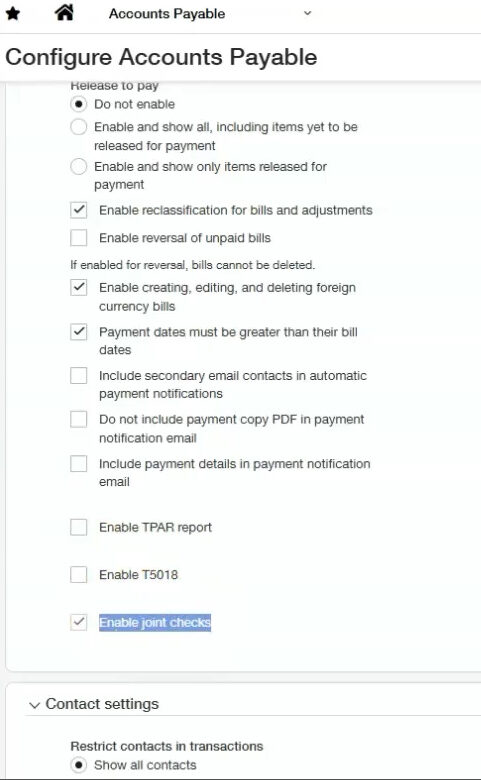
1. Joint Checks
Joint checks—previously locked behind the Construction (CRE) subscription—are now part of every Intacct edition. If you’re cutting payments that must list second-tier subcontractors or material suppliers alongside your primary vendor, you can now handle the entire process natively in Intacct, no upgrade required.
Setup
- Navigate to Accounts Payable ▶ Configuration.
- Scroll to Payment Options and tick Enable joint checks.
- Save. No role changes needed—the permission inherits from Pay Bills.
Daily workflow
- Turn it on: Accounts Payable → Configuration → Enable joint checks.
- Add joint payees on the new Joint payee tab inside a bill.
- During payment, choose the new Joint check method to let Intacct split & print checks automatically.
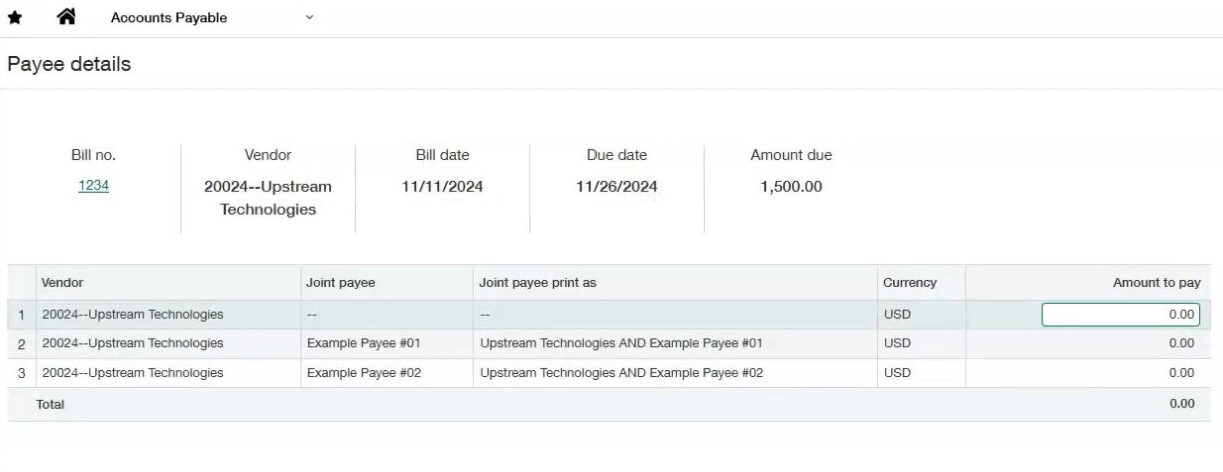
2. Extra guardrails when voiding or reversing reconciled items
If you attempt to void a payment or reverse an advance that’s already hit a bank reconciliation, Intacct now flashes a big warning. It’s a two‑second delay that saves hours of rec cleanup.
Where you’ll see it:
- AP: Voiding a reconciled payment, manual check, or AP advance.
- AR: Voiding a reconciled customer advance.
- No setup required. The prompt is built‑in once your environment is on R2.
3. CSV imports now respect Post permissions
Before R2, users could sneak a posted journal into the ledger via CSV, even if they weren’t allowed to post inside the UI. That loophole is closed: Intacct checks the role’s Post flag during import.
Need draft‑only imports?
Give the user Add but remove Post. They can still import drafts for someone else to review.
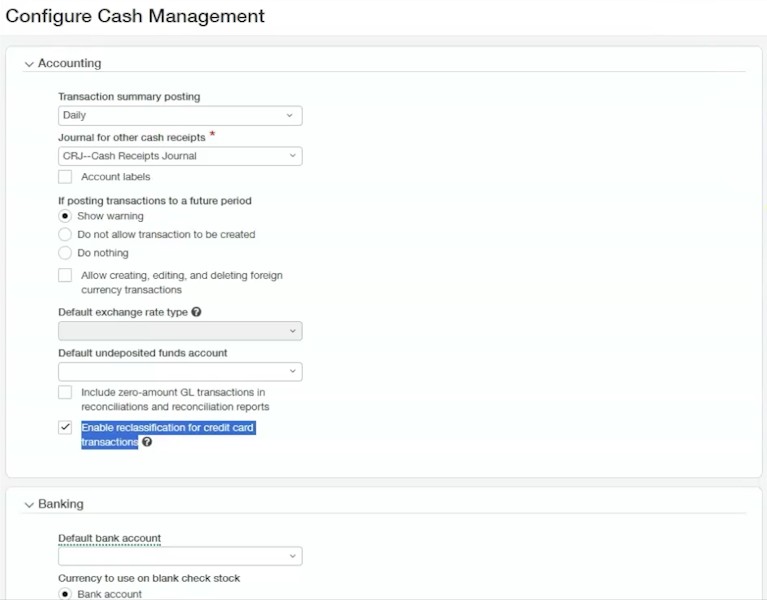
4. Reclassify credit‑card transactions
AP bills have enjoyed one‑click reclassification for years. With R2, the same button lands in Cash Management for credit‑card charges.
Getting Setup
- Cash Management ▶ Configuration ➜ tick Enable reclassification for credit‑card transactions.
- Edit each role that will use it: Company ▶ Roles ➜ Cash Management → Credit‑card transactions → Reclass.
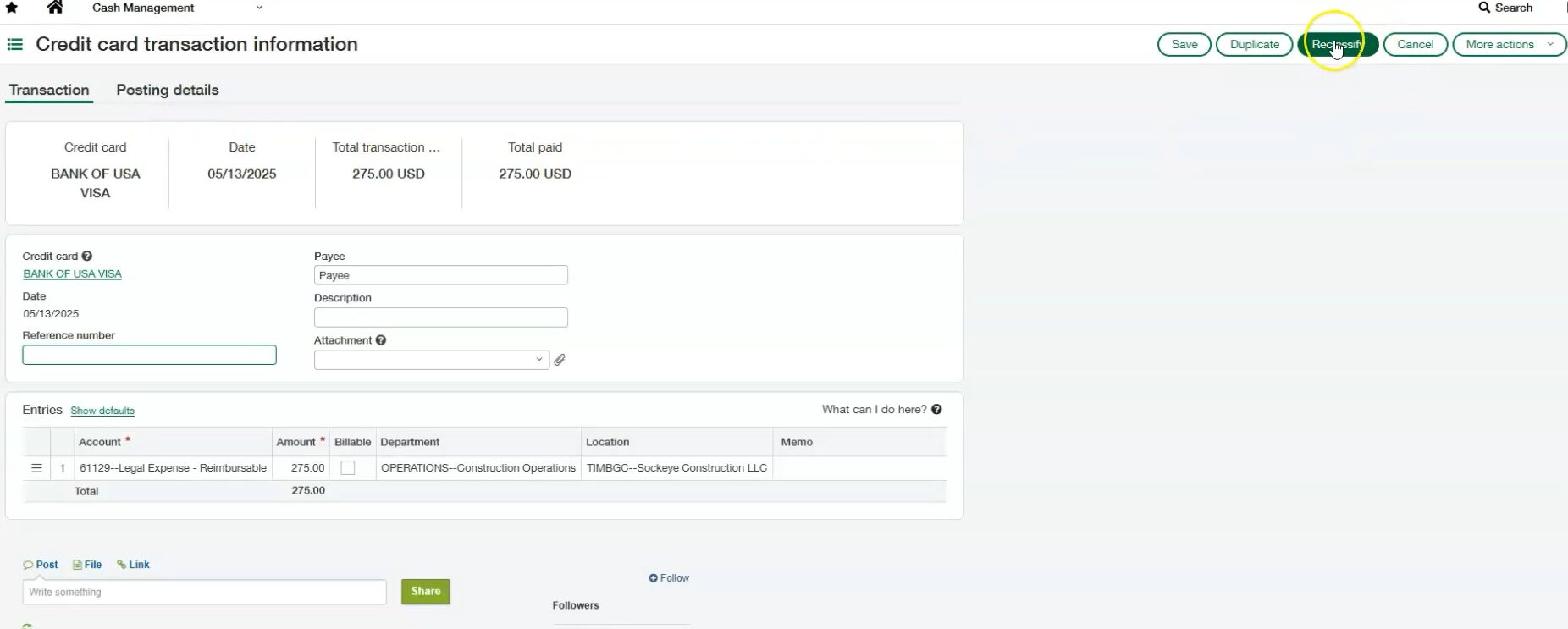
How to Reclassify credit‑card transactions
- Locate the paid/part‑paid charge in Cash Management ▶ Credit‑card transactions.
Click Reclass. - Change the GL expense account or header memo. Amounts & dimensions stay locked for audit integrity.
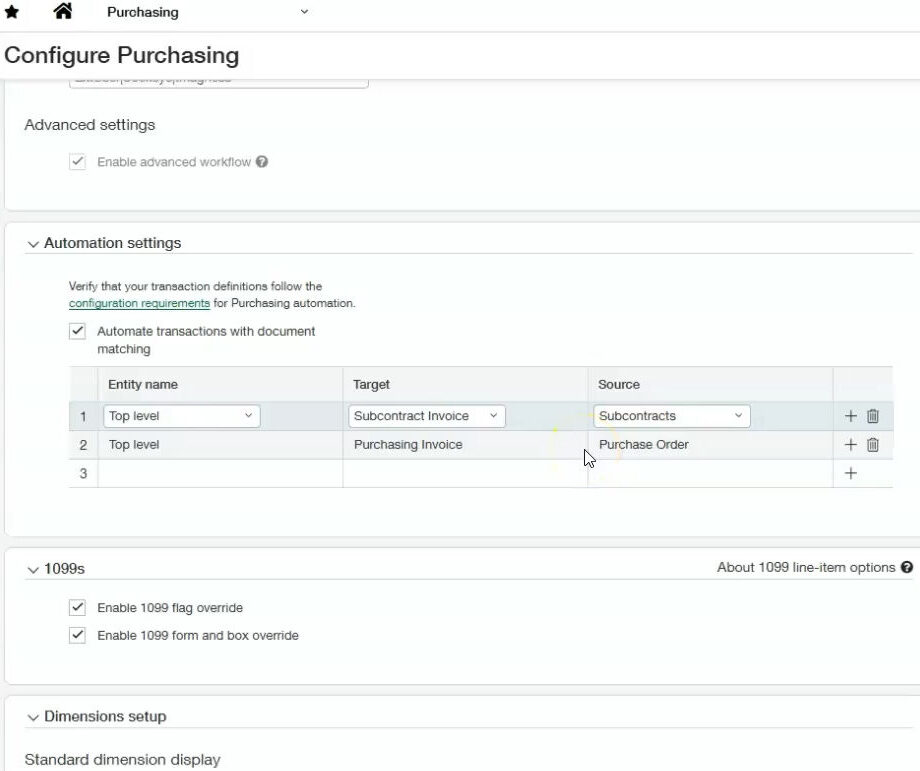
5. Purchasing AP Automation accepts stand‑alone invoices
Good news for teams that route vendor invoices through Purchasing approval policies: 2025 R2 lets AP Automation match and route stand-alone invoices that never originated from a PO or subcontract.
This capability is currently in Sage’s Early Adopters (EA) program and isn’t turned on by default.
• If you’d like to participate, open the 2025 R2 review note, follow the link to the EA questionnaire, and submit your details.
• Alternatively, contact your Sage account manager and request enrollment.
6. Auto‑generate lien waivers for secondary vendors
R2 expands the Vendor Compliance engine. You can now tell Intacct to create lien‑waiver records for secondary vendors—perfect for joint‑check scenarios where the GC requires waivers from every tier.
Activating Lien Waivers For Secondary Vendors
- Open the commitment (Subcontract/PO).
Go to Secondary vendors tab. - Tick Generate additional invoice lien waivers to duplicate the waiver when the invoice posts.
- Use the dropdown under Generate additional payment lien waivers to choose trigger timing (All payments or Joint checks only).
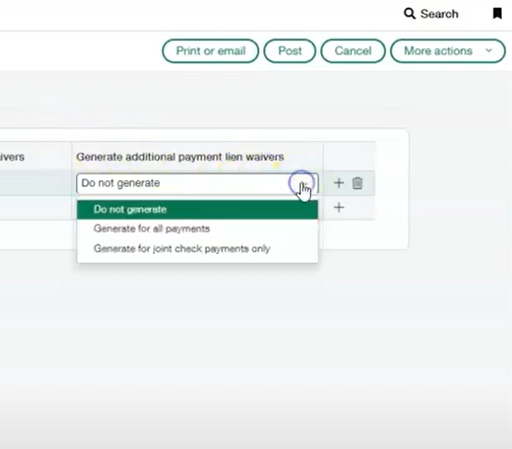
7. “Primary Document Details” tab on commitments
Sifting through history on a subcontract used to require hopping between tabs. R2 gives every primary document (using the Order template) a new tab that consolidates draws, retainage releases, invoices, and totals.
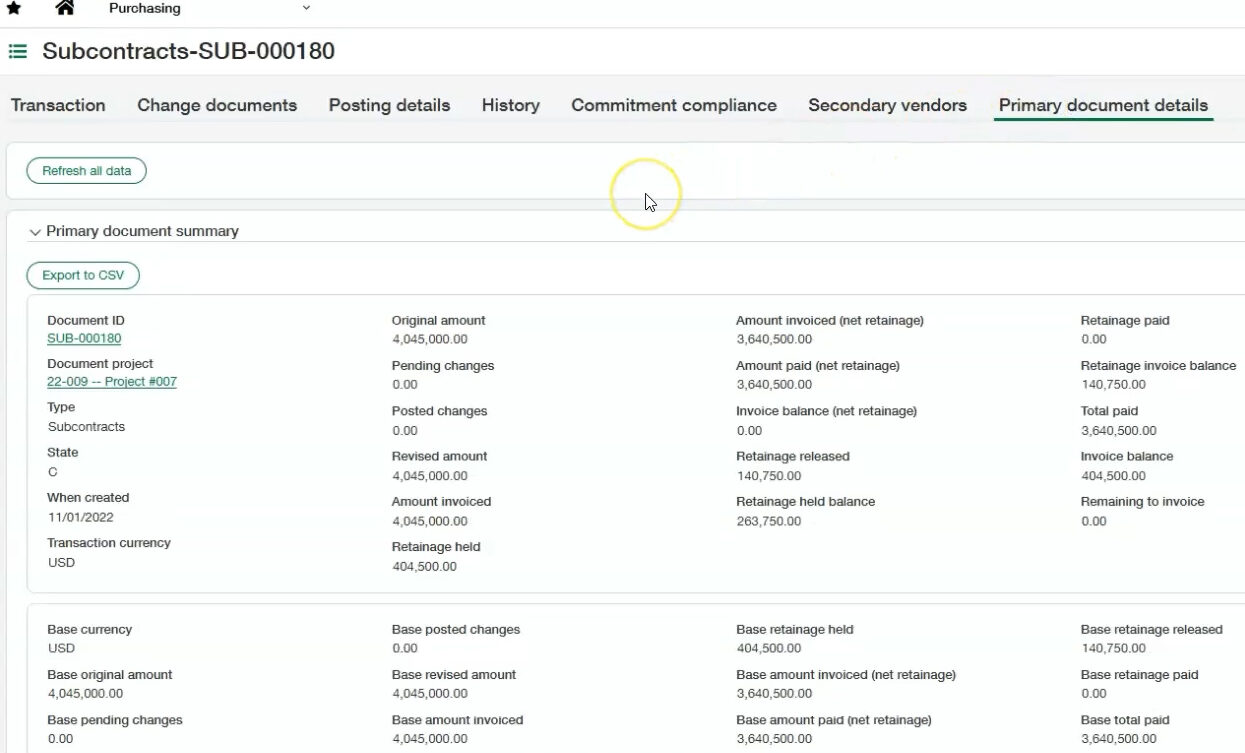
Try it:
- Purchasing ▶ Subcontracts ➜ open any subcontract built from the Order template.
- Click Primary document details.
- Use column links to drill to original invoices, retainage, or change documents.
8. One‑step project change orders
Creating a change order used to be a two‑pass process: save ➜ reopen ➜ add change requests. R2 introduces Save & Continue so you can attach requests before leaving the screen.
Workflow
- Projects ▶ Change Orders ▶ Add.
Fill header (Project, CO Date). - Click Draft and continue or Post and continue.
Search the Change requests grid ➜ tick the requests to include. - Post when ready. One screen, done.
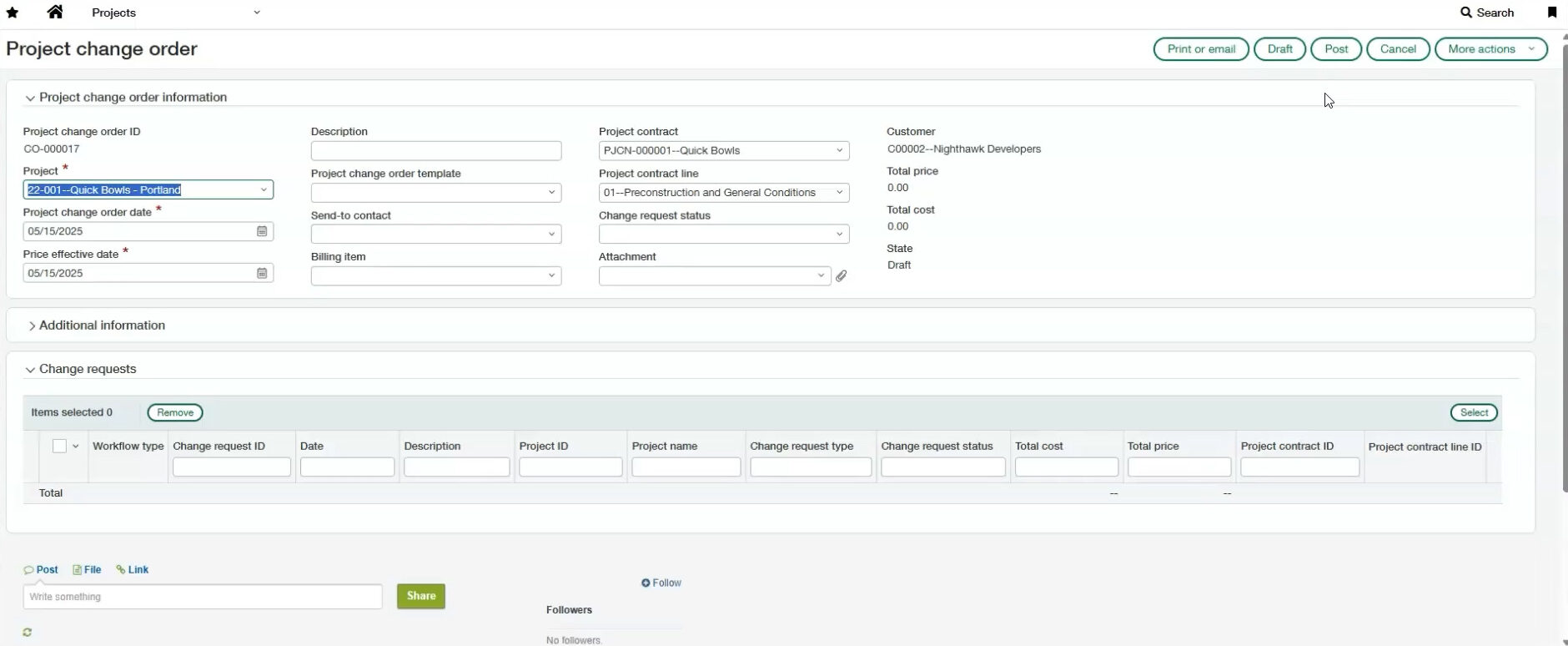
About the author
Taylor Magness, a Sales Engineer at Sockeye, initially joined as an ERP consultant specializing in Sage Intacct implementation for new clients. Recently transitioning to the pre-sale side, he now concentrates on leveraging technology to address client pain-points and business challenges in their existing software systems. With a background in financial statement reporting from years in public accounting, Taylor brings a distinct perspective to both the team and clients. His experience leading audits across diverse industries equips him to understand reporting and compliance issues clients encounter.
Taylor Magness, Sales Engineer
