
Within the purchasing workflow feature in Sage Intacct, you can set up approvals for each transaction. The approval will prevent the transaction from posting to your accrual books until it has been reviewed and approved by a location manager, employee manager, or project manager. This blog reviews how to set up these purchasing approval workflows and how you can have your managers review and approve transactions.
Approval Policies
Sage Intacct purchasing approvals will implement your organization's internal approval process within the software, helping to ensure that expenditures are authorized and correct.
You decide which purchasing transactions require approval, who needs to approve, the sequence of approval, and whether any approvals are based on transaction amount.
Approval policies are the core piece of your purchasing approvals because they define your approval process for your transaction definition. You can get there by going to:
Purchasing > Setup > Approval Policies
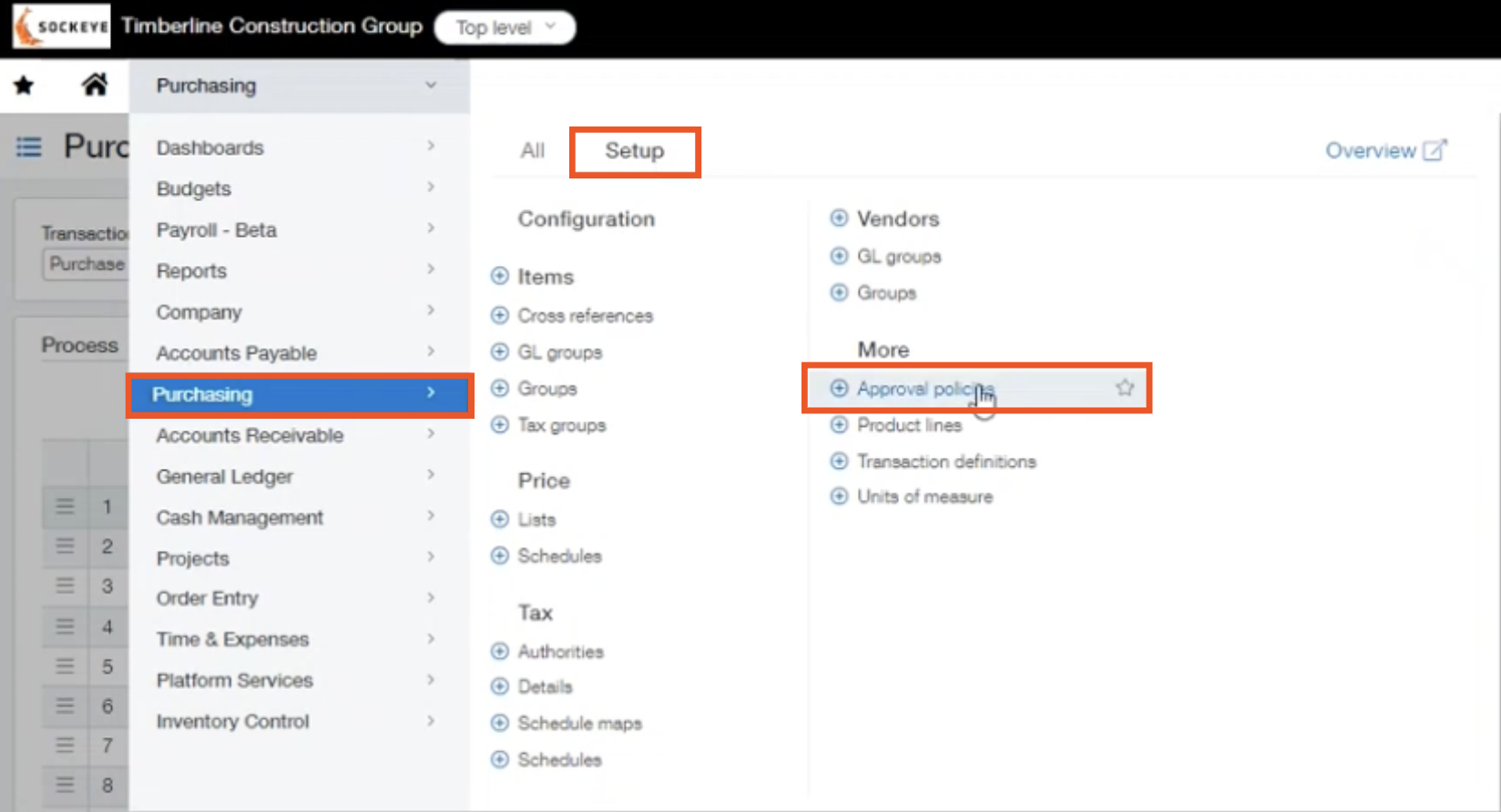
Selecting Add will allow you to route the transaction definition to specific people, people in specific roles, or to people based on transaction amount.
Approval Routing
There are multiple lines available for rule types because you are able to route approvals using a combination of approaches.
For purchasing orders, it will route to the person assigned in the first rule.
If all purchase orders need to first be approved by the department manager, there are two types of department approvals; either the manager of the department that the employee submitting the transaction is assigned to, or the manager of the transaction department.
Typically, the next rule after the department manager has approved it, is for the project manager to approve it.
Value Approval
However, if you need to set up approvals based on values, choose value approval from the dropdown menu, and select Add on the left side.
Value Approval > Add
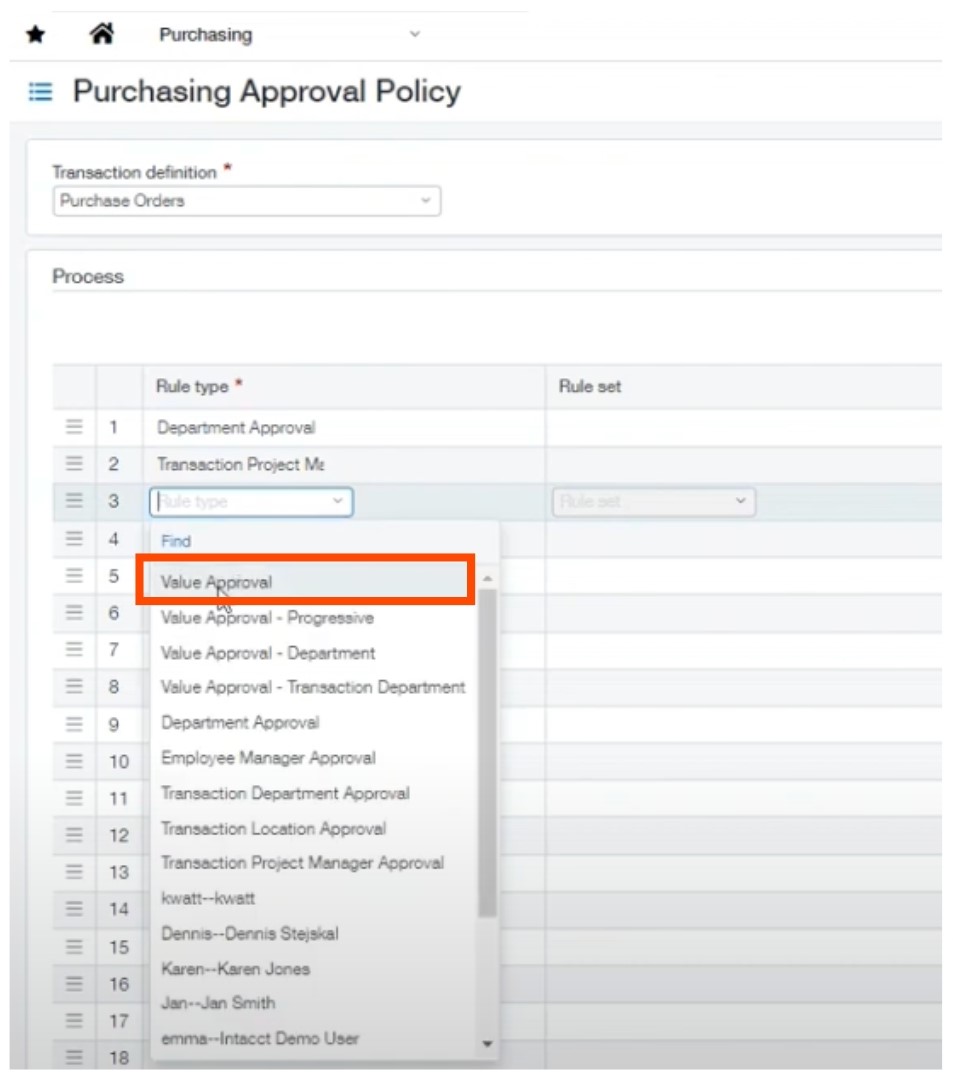
You will select the value from and value to for each approver.
Here, you can also list out how many users need to approve it. At the next level, you can list out the amount that is needed.
For the last level, if you leave the value to insert blank, anything over the value from number will be included there.
When finished, be sure to save your work.
Department and Project Managers
For department managers, you will want to ensure that each of your departments has a manager selected.
If you are basing it on an employee’s managers, you will also need to ensure a manager is selected on each employee’s card.
If you are basing it on the transaction location manager, you will want to ensure that every location has a manager selected.
For project managers, each project card will have a specified area to assign or tag a user as the manager
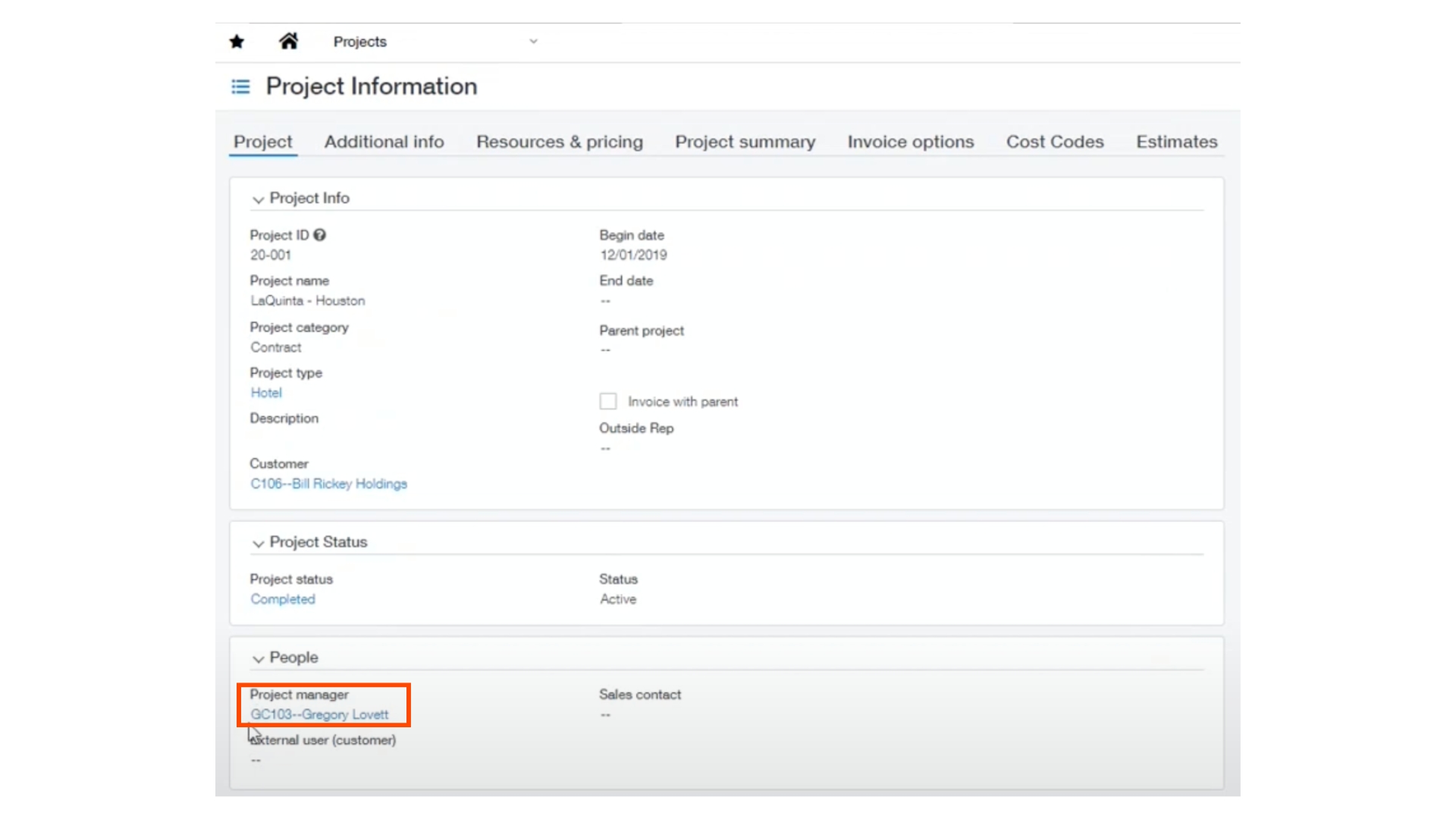
Approval Delegation
When employees need a break from work, you can use approval delegation to ensure that submitted transactions keep moving through the approval process, even if the approver is away.
Approvers can delegate their approval responsibility to someone else, if they are unavailable for any reason.
Turning on and off the approval delegation gives approvers the opportunity to set themselves out of the office for purchasing approvals.
While the approver has an out of office set in their user preference, Sage Intacct will automatically reroute the approval request to their assigned delegate.
You can also turn it off, and you can have an unrestricted user approve all of your purchasing transactions.
To set up an assigned delegate, navigate to:
Purchasing > Setup > Configuration
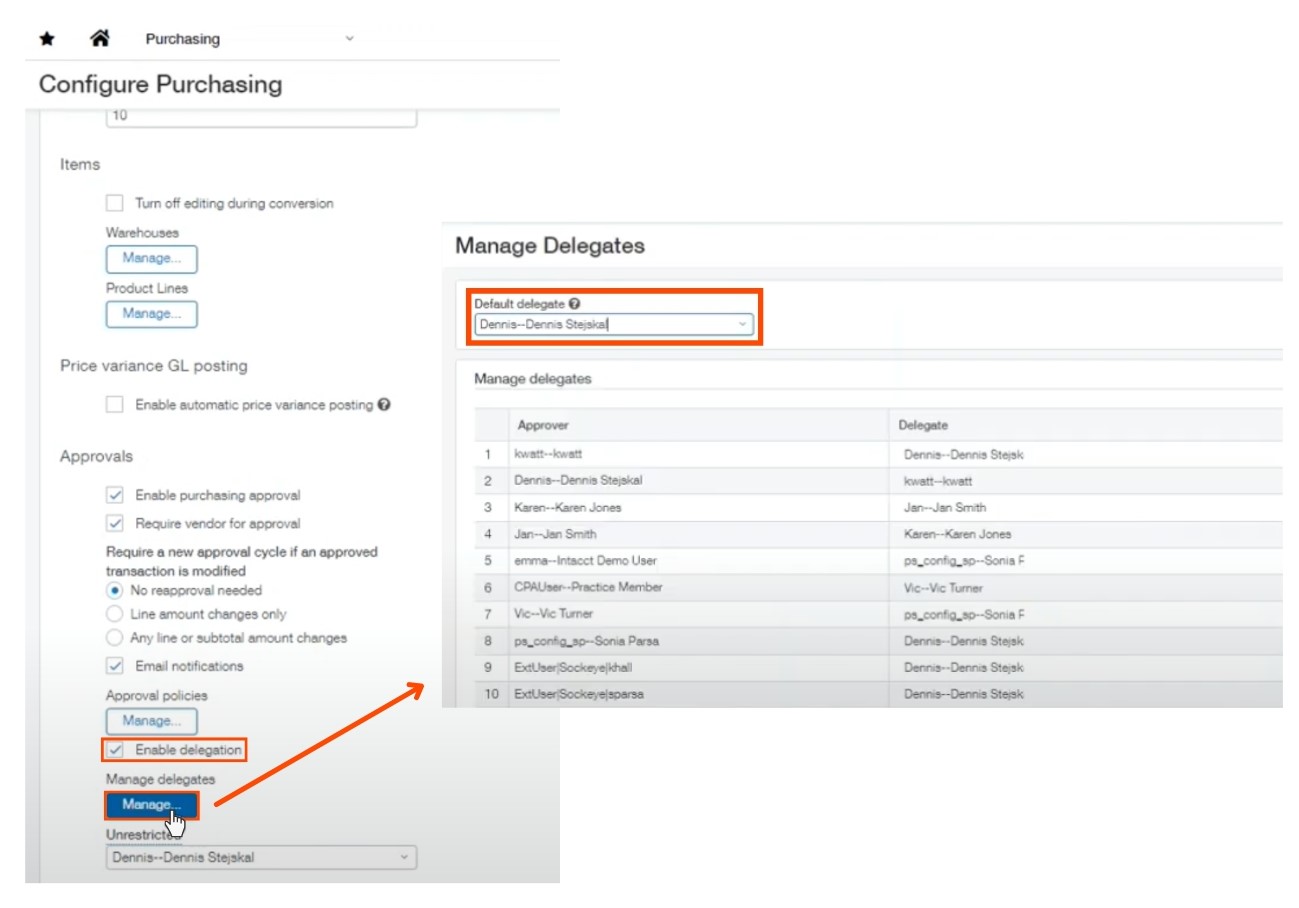
Overall, approvals within purchasing is a very beneficial tool within Sage Intacct to implement your organization's internal approval in the software rather than outside.
Watch the Video Overview of this Topic
View a video presentation on this topic here and browse through more Sage Intacct Tips & Tricks on our Video Insights page.

Please feel free to reach out to any of our Sage Intacct experts for questions or requests.
About the author
Esther primarily serves our nonprofit clients with implementation and support on Sage Intacct. Equipped with an in-depth understanding of the accounting process across different industries, Esther serves as a wealth of knowledge for best practices and efficient processes. She has nearly 6 years of experience in public accounting as a financial statement auditor.
Sonia Parsa, ERP Business Consultant
Watch the Video Overview of this Topic
View a video presentation on this topic here and browse through more Sage Intacct Tips & Tricks on our Video Insights page.
