
Manual data entry can be frustrating and time consuming, but several quick adjustments in Sage Intacct can make the process much more efficient for the team! Learned from years as a general ledger accountant on Sage Intacct, below I am sharing my top 5 tricks you may not know about.
#5: Edit Screen Layouts
An admin has access to edit screen layouts across Intacct. This can be extremely useful so data entry personnel does not have to click show details on rows when entering. Warning though – it will change the view for all users.
#4: Edit Your Personal Preferences
By editing your personal preferences, you can alter how many records show in your lister views, how many rows default on a new transaction, and even how you maneuver through the screen (tab vs. enter).
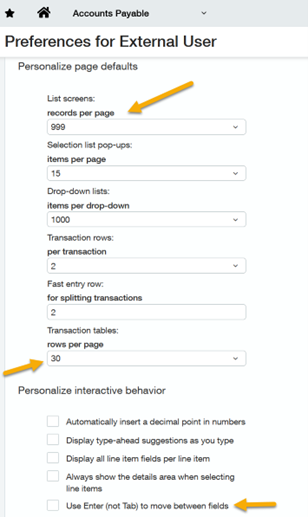
#3: Use Alt + Up/Down Arrow Keys
Alt + Up/Down Arrow Keys can move the user up and down through the grid rows when entering data. This can be extremely helpful when entering large journal entries and the user wants to quickly go through all the amounts with their 10 key.
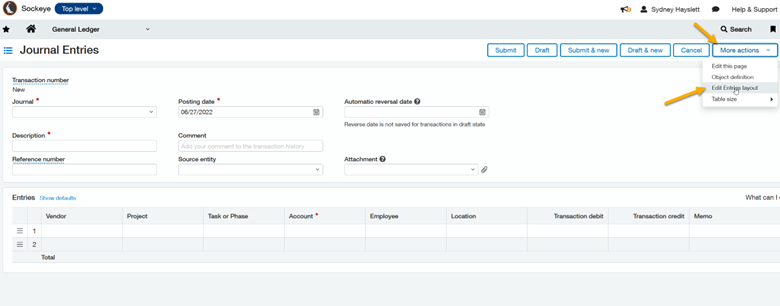
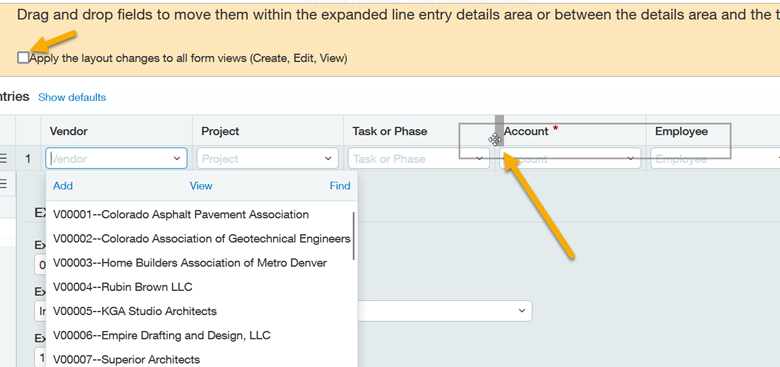
#2: Use Recurring Transactions
Recurring transactions automate entry for monthly entries and can be used with journal entries, bills, or invoices. The user can setup the entry with all necessary dimensions and then create the schedule for when the entry should occur. Set it and forget it!
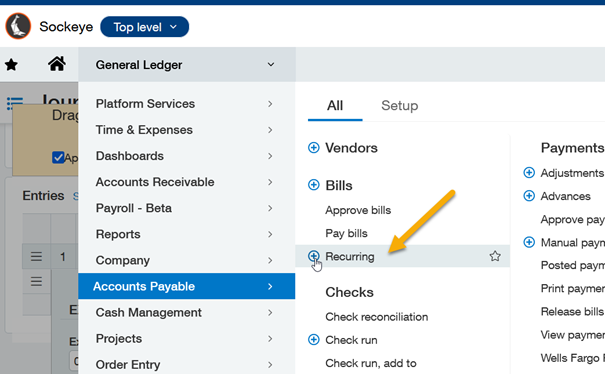
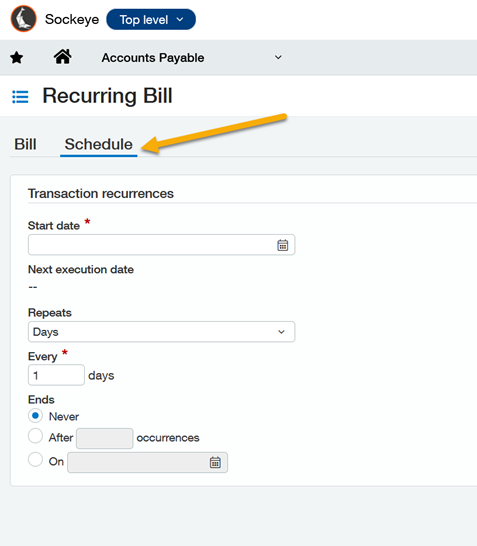
#1: Use Keyboard Shortcuts for Date Entry
Date fields are on almost every type of entry in Intacct. As I user you are given the choice to use your mouse and pick the date on the calendar view or type in the numerical date which means you must move your hand to the 10 key and then back to the keyboard.
BUT, did you know there’s another way. You can use your keyboard for quick date entry with the following keyboard shortcuts.
Once you get familiar with these it makes date entry a snap.
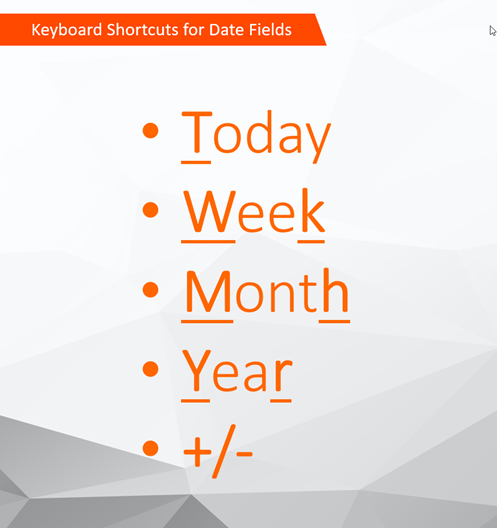
About the author
With a decade of accounting experience and 7 years working with Sage Intacct under her belt. As ERP Team Lead, Sydney is a champion of the system who is focused on driving internal initiatives and facilitating individual team member growth in order to create efficiencies and improve workflows for the organization as a whole.
Sydney Hayslett, ERP Department Manager
