
Newly Released Upgrade: Sage 100 Contractor version 24.1
Article by: Lindsay Cameron, Sage 100 Contractor Consultant
Version 24.1.169 - May 2022
Sage 100 Contractor released version 24.1 (after install 24.1.169) on May 26, 2022. In this new build, multiple security enhancements have been implemented, along with tax table changes for multiple states.
In both U.S. and Canadian edition:
In U.S. edition:
Please note, when upgrading, it must first be completed at the server. If you install at a workstation prior to the server upgrade, Sage will display an error message and you will not be able to log into the software. You can find additional details regarding this release when logged into Sage under the Home and Resources tab, Product Documents, Release Notes.
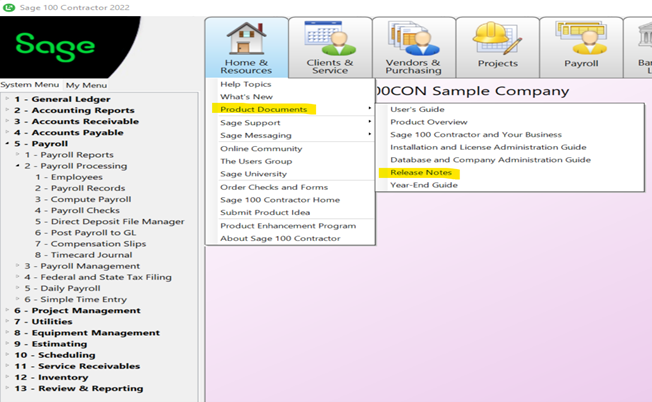
Sage 100 Contractor version 24.1 is compatible with Sage Estimating version 21.1. Do not install the Sage 100 Contractor version 24.1 until you have upgraded to Sage Estimating version 21.1.
Also, for Sage Paperless users, version 2022.1 is available for upgrade.
If you would like to upgrade your software, please let us know and we will be happy to complete the installation.
Version 24.1.175 - July 2022
Recent updates have come out for Sage 100 Contractor, Aatrix and Sage Paperless.
Sage 100 Contractor released an additional update after the initial update 24.1.169 was released at the end of May.
The new version, 24.1.175, includes the following:
In both U.S. and Canadian edition:
In U.S. edition:
Both Editions:
Sage 100 Contractor reporting by Aatrix, releases multiple updates during the year. If you run an Aatrix related report and receive the below error, you will need to download the update to allow you to continue.
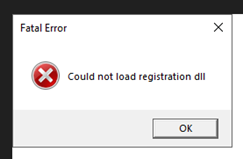
Please note, Aatrix can be mistakenly identified as an intrusion or threat by your computer's firewall. If the firewall application is not correctly configured, this may cause your Aatrix reports and forms to fail.
To utilize Aatrix reports and forms, firewalls need to allow access to specific ports. The Aatrix Updater (Updater.exe) uses standard HTTP port 80 to access the site http://updates.aatrix.com. The firewall must also allow password protected encrypted zip files.
If you have already installed Sage 100 Contractor and are unable to run Aatrix reports and forms, you need to set your firewall to allow the following files to run using http on port 80 to http://updates.aatrix.com and to allow encrypted zip files:
AATRIXFORMS.EXE
UPDATER.EXE
UPDATER2.EXE
For e-Filing and web service connections, allow the following files to run using secure http on port 443 and 80 to https://efile.aatrix.com, https://efileserver.aatrix.com, efilereceiver.aatrix.com, and https://w2status.aatrix.com:
BUILDER.EXE
VIEWER.EXE
SECUREEFILECLIENT.EXE
ACAPREPARER.EXE
CBUILDER.EXE
Sage Paperless released an update on July 19th. Here are the steps to download and deploy the latest version:
- Start the Sage Paperless Construction Application Server Dashboard on the server that the SPC application was installed.
- Click on the Deployment Tab.
- You will see the Last Deployment version number as well as the latest Available Version.
- Click the Deploy button to begin the download and deployment process.
If you would like to upgrade your software, please let us know and we will be happy to complete the installation.
Version 24.1.175 - August 2022
Recently we have seen an increase in clients having issues after a planned or unplanned Microsoft updates. These updates can affect Sage products in different ways.
Issues that have arisen have come in the form of simply not being able to export to Excel or Word, reports crashing when trying to export and therefore shutting down your Sage instance or receiving errors when trying to export.
Potential causes:
- Installing Microsoft 365 then uninstalling, leaving Microsoft Office 2010
- Corrupted Microsoft Office components
- Missing .NET framework add ons for 3.5 and/or 4.8
Potential Fixes:
Option 1:
- Open Control Panel
- Open Program and Features
- Right click on Microsoft Office (whichever version is installed)
- Click Change
- Click Quick Repair
Option 2:
- Uninstall Sage and Microsoft Office under Control Panel as steps 1 and 2 above.
- Shut down computer and leave off a few seconds.
- Turn back on and do full install of both Sage and Office. (You may need to use a Fix tool from the Microsoft website to clean up components from Office. If so, reboot after finished.)
Note: Unless otherwise specified, use 32-bit versions of Microsoft Office with Sage products.
Option 3:
Verify that all 3.5 and 4.8 .NET framework add ons are enabled. You may need to contact your IT to enable these features. See related resources down below for "How do I install or enable Microsoft .NET 3.5 If it is not available in Windows?"
If you are experiencing any issues or need support, please let us know and we will be happy to assist at your earliest convenience.
Thank you!
About the author
With more than 15 years of experience using Sage/Master Builder in a variety of roles, her focus is on helping clients with any concerns, implementing the software platform, and providing training. She brings more than 20 years of business experience to her role as a Sage 100 Contractor Consultant, including direct experience in the accounting, human resources, and business management fields.
Lindsay Cameron, ERP Department Manager
