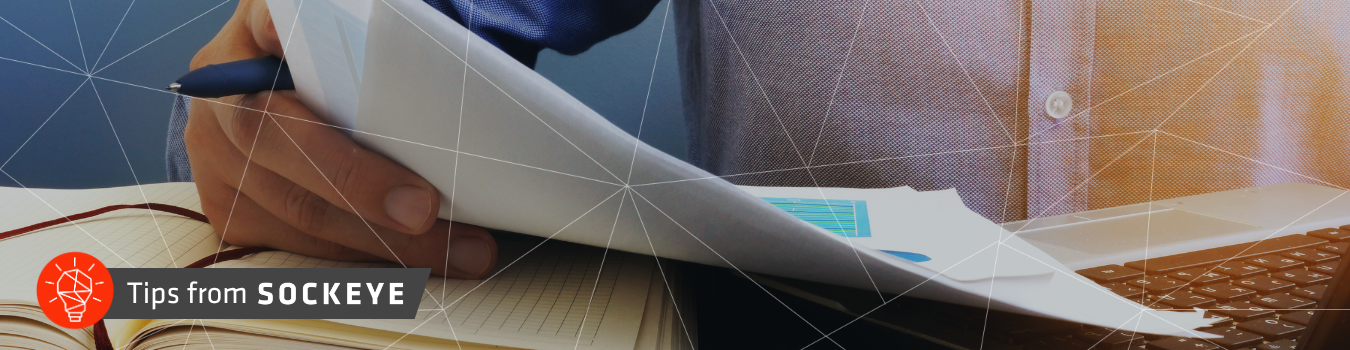
Mastering Invoices With Sage Intacct Construction
Article by: David Neiberger, Sales Development Resource
Are you struggling to keep track of billable costs on your ongoing projects? Luckily, Sage Intacct Construction is designed to do exactly that. It meticulously monitors all billable costs and, when it's time to handle the invoices, all pertinent costs are neatly gathered and presented with ease. Let's dive deeper into this process, ensuring you get the most out of your Sage Intacct Construction software.
How to Generate an Invoice
To start, you will need to generate an invoice. Sage Intacct Construction offers various types of invoices, so you can choose the one that best matches your needs. Once you've picked the invoice type, you have to input the date and select the particular project you wish to invoice.
To examine the impending transactions, click on 'Preview'. This will exhibit a comprehensive list of billable transactions that are yet to be invoiced. From this point, you can choose which transactions to include in the invoice.
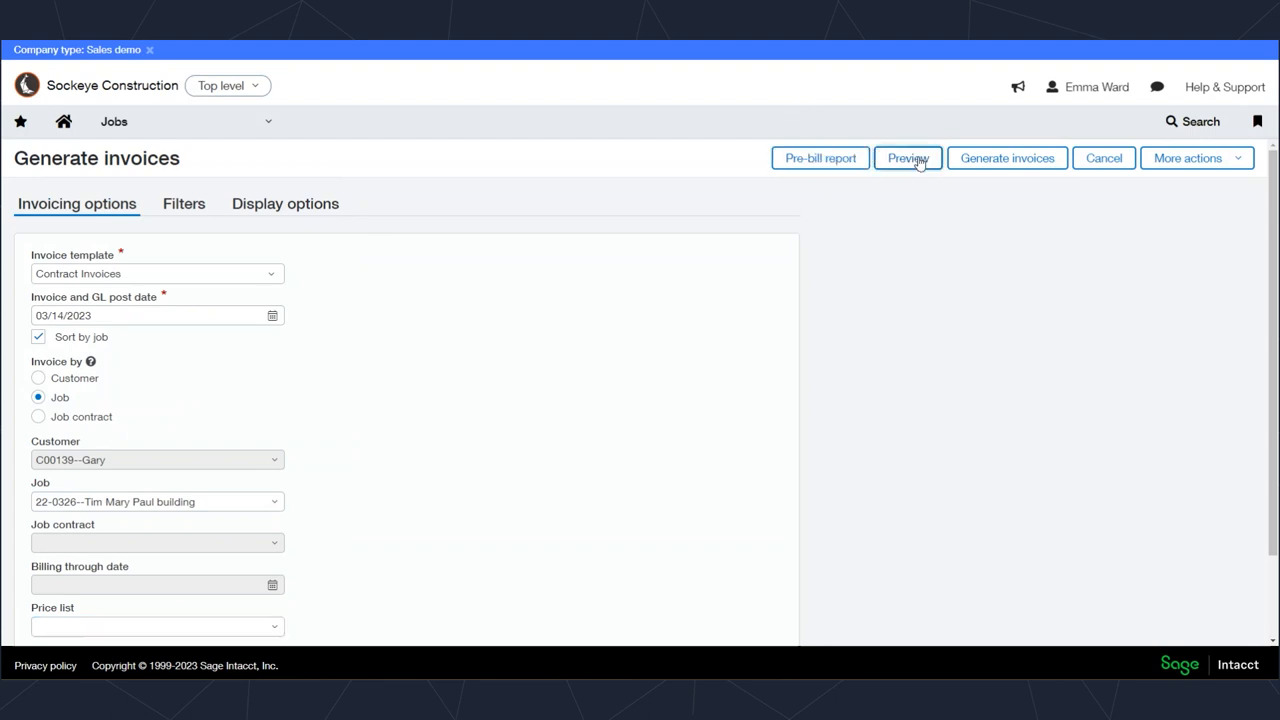
Understanding the Invoice Breakdown
Once you're examining the billable transactions list, you'll notice sections grouped by type: from timesheet entries to accounts payable transactions. Let's go over these invoice elements one by one.
Reviewing Timesheet Entries
Timesheet entries appear at the top of the list. Each entry shows the number of hours contributed, the corresponding amounts, and any additional information the employees have included.
To view the actual timesheets associated with the amounts, click on View Source. This will take you directly to the timesheet entry. Any accompanying attachments, like signatures or other essential documents, are also accessible by clicking on the paperclip icon.
Examining Employee Expenses
The next section covers employees’ expenses awaiting invoicing. These are your billable items. You can delve into the specifics of each transaction, discovering the precise details of its coding and the amount to be billed.
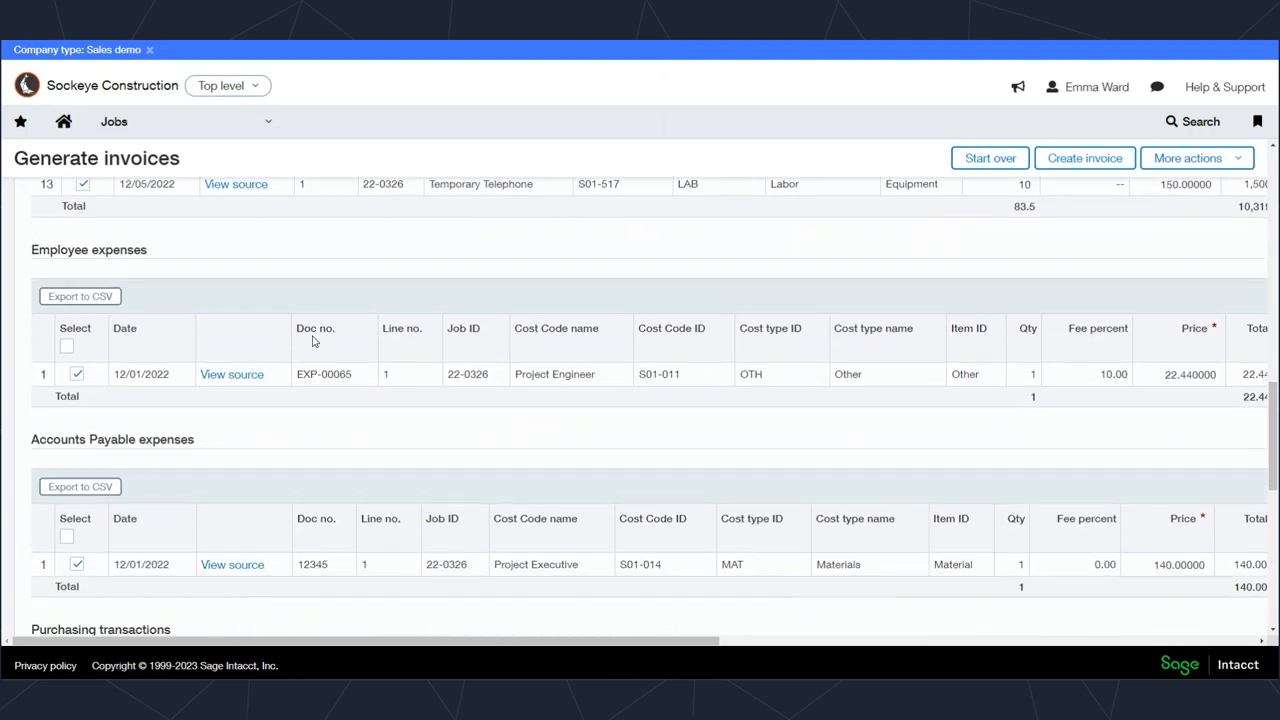
Surprisingly, the billing amount can include markups. For instance, a transaction with a 10% markup will display a billable price higher than the actual amount of the transaction.
Inspecting Other Transactions
As you scroll down, you'll see other types of transactions yet to be billed, including accounts payable, purchasing transactions, order entries, and even journal entries.
Once you've checked everything and are satisfied with your selection, click Create Invoices.
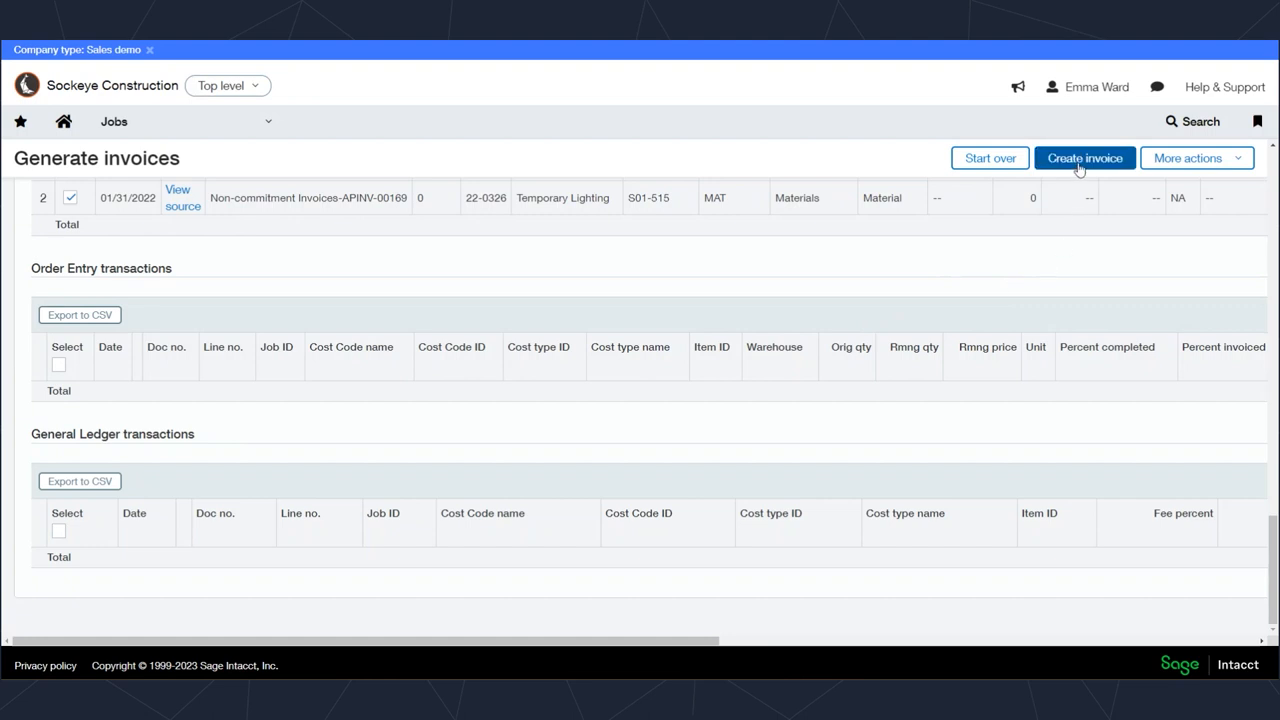
Checking and Sending the Generated Invoice
After creating the invoice, you can inspect it by clicking View Invoices. This presents the whole invoice, along with all selected items to be billed. Your invoice format is designed to converge different line items as per cost code or other attributes.
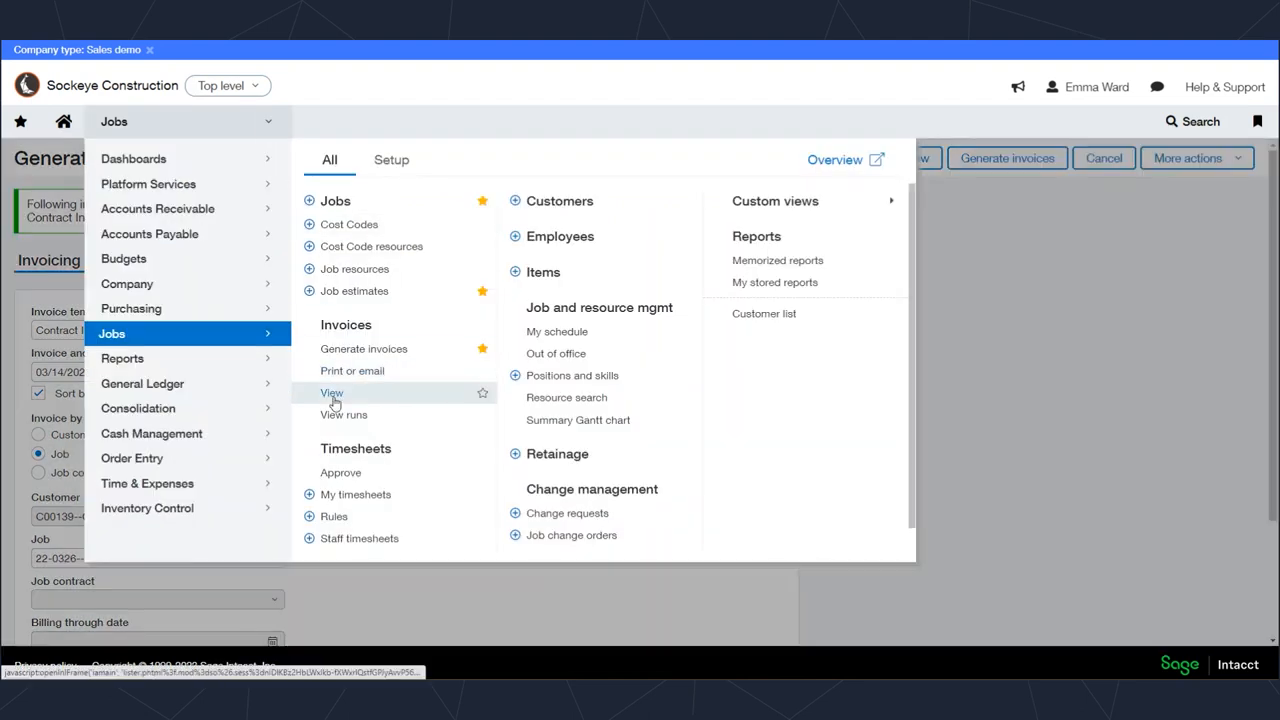
The invoice offers an exhaustive view of the transaction, including attachments for each line item. For instance, the invoice includes a timesheet image, receipts of employee expenses, and any attached invoices from accounts payable transactions.
If set-up correctly, the invoice and attached documents can be sent to the customer in a single email. Sockeye has even developed an application that combines all the documents into a single PDF. This way, all the different transactions end up as just one attachment on the invoice screen, ready to be emailed.
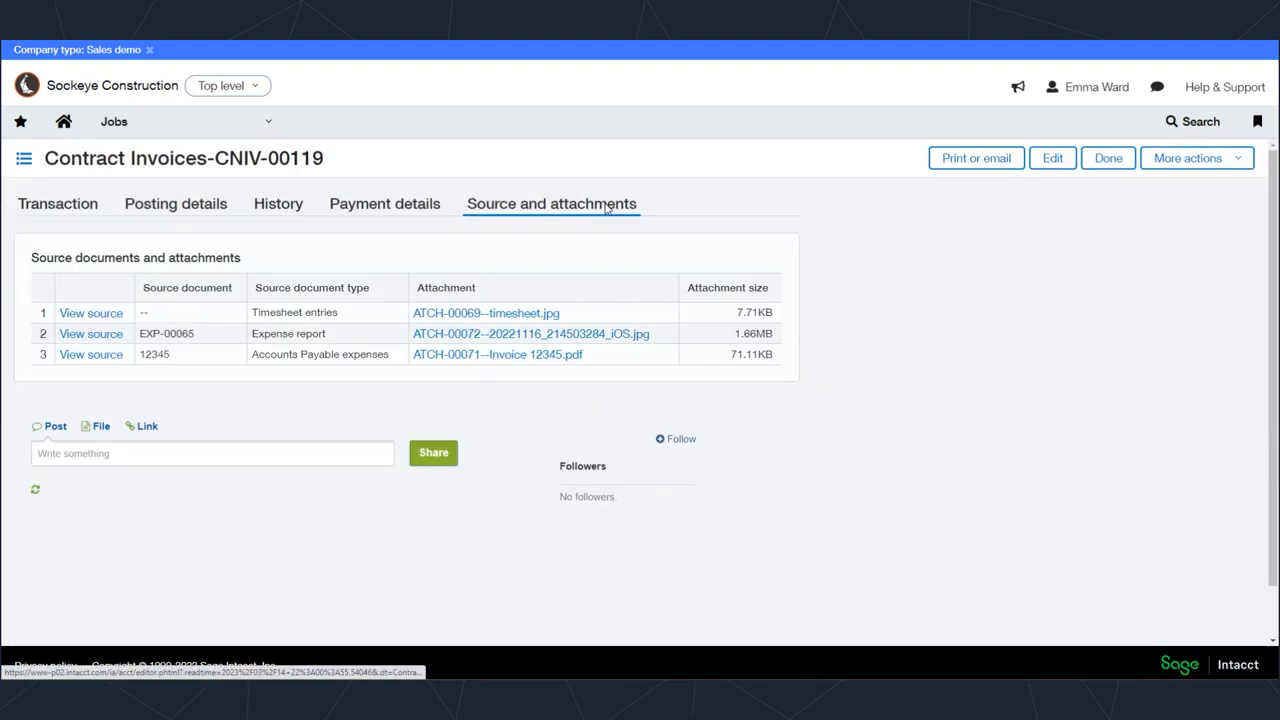
The email format is a Word document, permitting a high degree of customization according to your business needs. Everything about invoicing on Sage Intacct Construction is designed with user-friendliness, efficiency, and ease of use in mind.
Have more queries or concerns about Sage Intacct or Sockeye? Don't hesitate to connect with us! We are glad to answer any questions or give personalized demos.
About the author
David is our Sales Development Resource and spearheads client outreach for Sockeye. He helps prospective clients better understand our services through meaningful conversation, and with a little digging – whether our services will be a good fit for their company.
David Neiberger, Sales Development Resource
Watch the Video Overview of this Topic
View a video presentation on this topic here and browse through more Sage Intacct Tips & Tricks on our Video Insights page.
