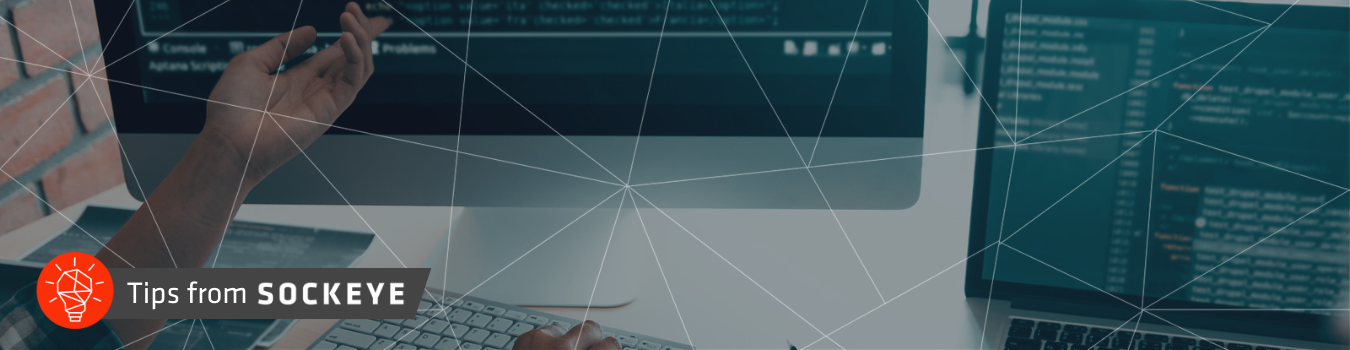
Account groups in Sage Intacct can be used to help leverage your data to make informed decisions and drive growth. This blog will provide an overview of account groups in Sage Intacct, including what an account group is, their role in reporting, the various types of account groups, how to set them up, and a few of the key features.
What are Account Groups?
Account groups are reusable structures that form the backbone of financial reporting, and Sage Intacct. Account groups help you organize your GL accounts into larger, more manageable groups for financial reports, graphs, and performance cards.
Through account groups, you can organize your GL accounts as well to create headings and subtotals in your reports. The account groups are maintained separately from the financial statements that use them, so they're easy to manage and update. The same account group can be used across multiple reports, graphs, and performance cards.
Role in Financial Reports, Graphs, and Performance Cards
When you create a financial report or graph, you select the account group or groups that you want to include. For example, the rows in a balance sheet report are formed by adding two account groups, assets and liabilities, and equity. Performance cards often included at the top of the dashboards are also based on account groups. Each performance card is based on a single account group, which determines the value that the user sees.
Account groups can be structured into a hierarchy to create rolled up amounts for reporting. In the example here, by adding the assets account group to the report, the current assets account group is automatically included with its subgroups, cash and cash equivalents, and accounts receivable. Each account group gets a heading row and a total row, and top level account groups receive a grand total.
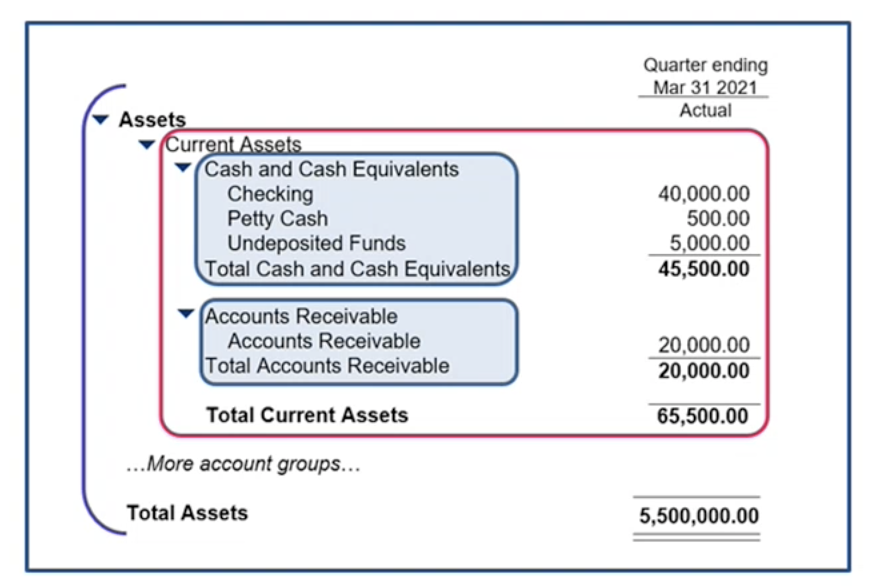
Types of Account Groups
When you create a new account group, you also indicate what type of account group you want it to be. Different account group structures that yield different results in your financial reports.
Accounts and Groups of Accounts
The simplest and most basic type of account group is accounts. This type of account group consists of one or more GL accounts from your chart of accounts. You can include individually named accounts or ranges of accounts.
Once you have established account groups of GL accounts, you can then group those together using the group of account groups type. These groups of account groups will form a hierarchy that will become the building blocks of your financial reports. Account groups can also be made up of statistical accounts. Statistical accounts are used to help non-financial data, such as square footage. These statistical account groups can then be calculated against and used to report on data to get a variety of ratios and business metrics like revenue per square foot.
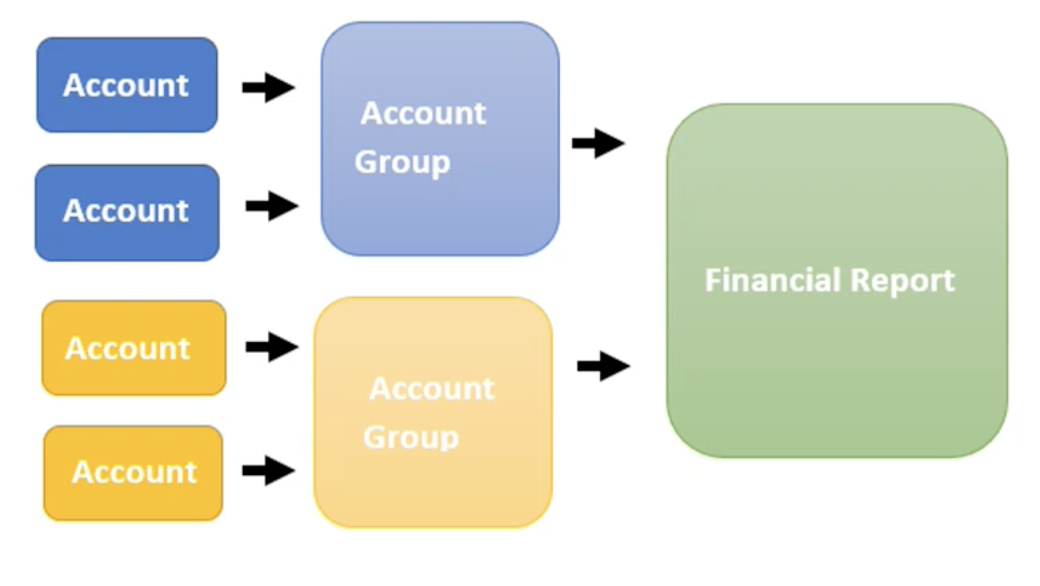
Category and Statistical Category
If quick start categories were used when your sage intacct environment was implemented, then you already have some prefix account groups set up called categories. These categories build the out of the box reports already available to you within Sage Intacct. Each GL account can be assigned to one of the preset categories so that your company's GL accounts will reflect on the out of the box reports.
Computation
Computation and count groups consist of other account groups or individual accounts that you can use as components in a mathematical equation. The result of the equation will display in your financial report to easily give you valuable insights into the data.
Creating Account Groups
To access account groups from your home screen, go to applications menu, reports, setup, and accounts groups.
Applications Menu > Reports > Setup > Account Groups

Here you will have all of your account groups listed with its display name, the purpose, and the group type. You may also see the hierarchy of each account group, any reports that are already included in the account group,
It is important to note that Sage Intacct does not allow you to delete any account group that is in a report. So if you are trying to delete an account group, always check what reports currently use that account group.
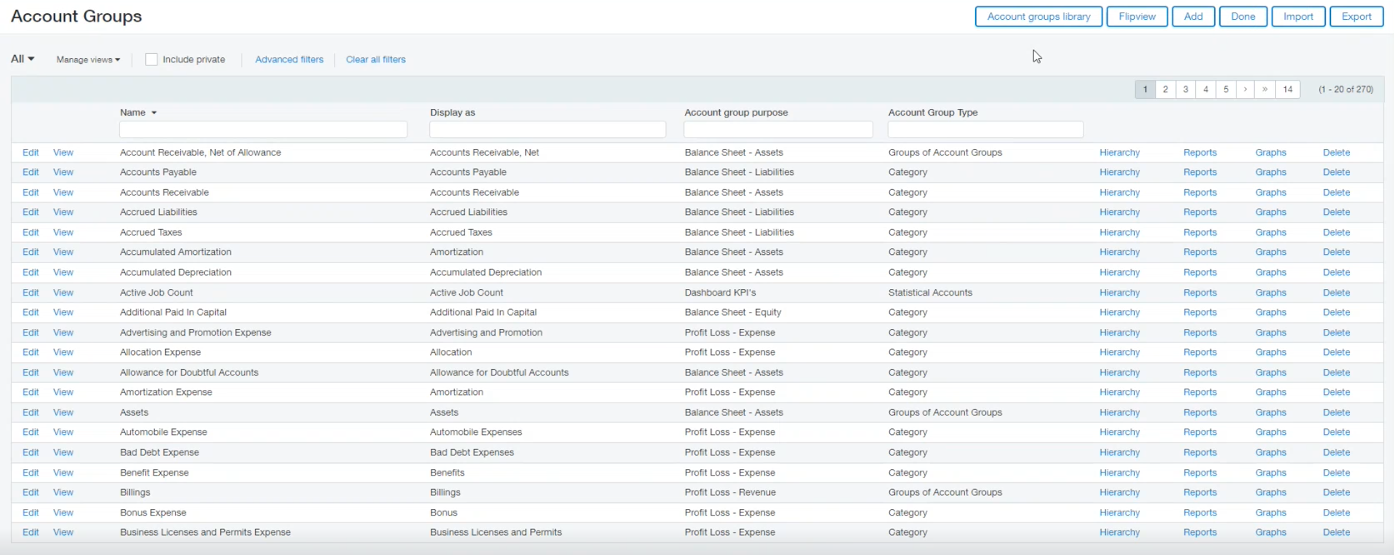
Creating a Group of GL Accounts
As previously mentioned, this is the most basic type of account group, and for the following example, we are going to create a G&A Expenses account group. Once you set the name of the account group, you cannot change it so be mindful and consistent in how you are naming them. However, you can always change the Display As name.
Next, you will need to set a normal balance as well as a purpose and an account manager if you choose.
Following this information on the same page, you can now select your structure type and calculation method, which is how the data is pulled for that particular account group.
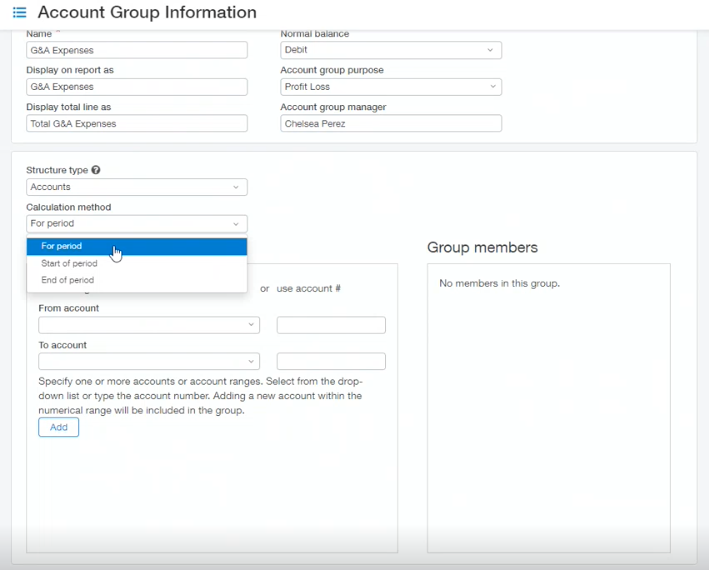
The next section is where you can add your specific GL accounts to the account group. You may choose a range and it will automatically include any GL account in that range in the account group. You can also add them individually.
At the bottom of the page, you can select account filters that can be set at the account group level. As previously mentioned, these account groups can be used across any number of reports, so it’s going to be the best practice to not set your filters here, but set any filters at the individual report level.
When all information is added, click Save.
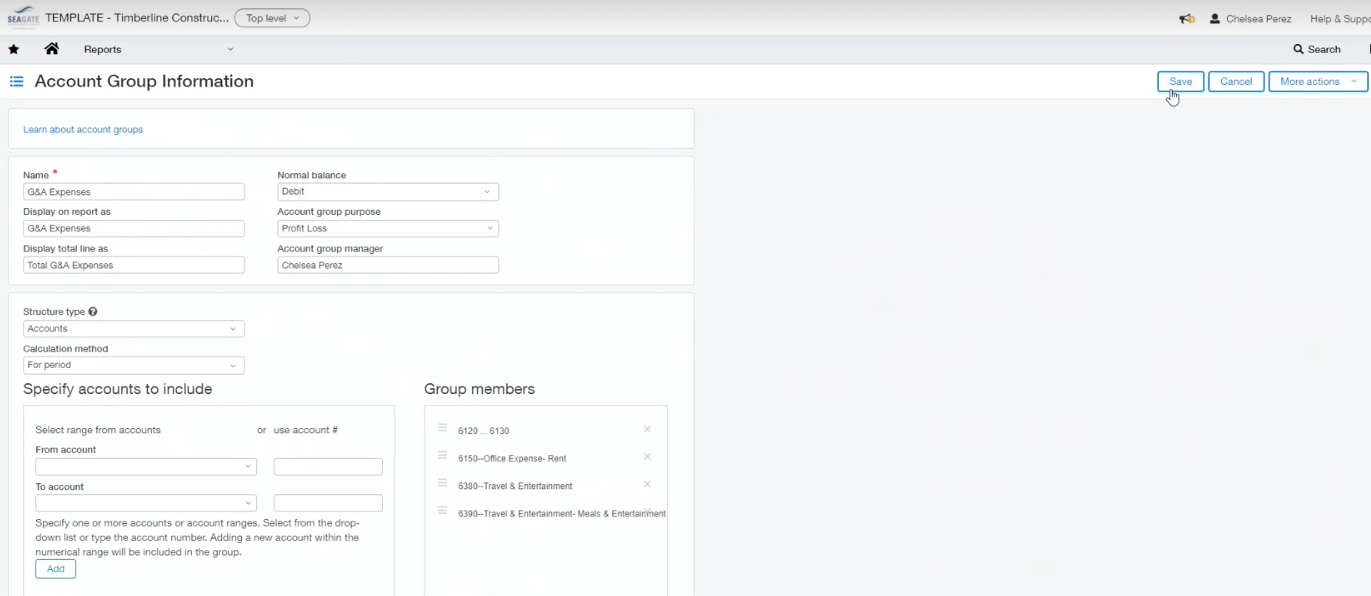
The next step is to add that group of accounts to another account group to create a hierarchy. Do this by clicking Add and creating a new group. For this example, we will create a group called Operating Expense. Fill in the information for normal balance, purpose, and account group manager as you choose.
For the structure type, choose Group of Account Groups. This will change the second section to allow you to add account groups rather than individual accounts. Here is where the account purpose comes into play because you can filter it by that purpose.
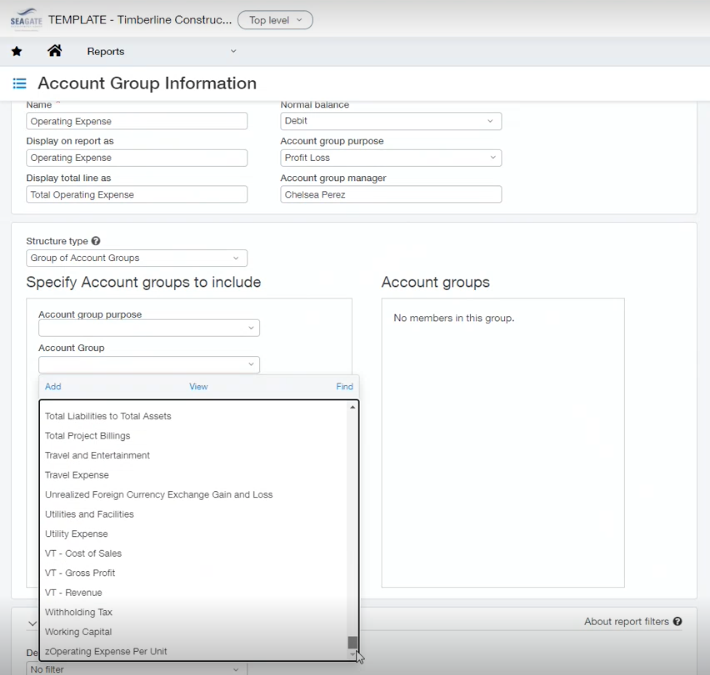
Once you add the chosen account groups, that group of accounts will contain all of the other accounts and account groups. Be sure to click Save when finished.
Creating a Computation Account Group
To start with creating the last type of account group, select Add again from the top right corner. For our example, the name will be Operating Expenses Per Unit. Fill in the normal balance, purpose, and account manager again.
For the structure type, create a computation. This will give you the ability to create formulas in the following section. For our example, we will have it take the Operating Expense Group and divide that by the number of units from our statistical account.
Along with this, you may also adjust the display options to show a certain number of decimal places as well as a certain format and unit.

Now with this, instead of having to export into Excel and do extra calculations, we have insight into our data using three computations. Be sure to save your work again. Below is how this account group type will display on a report.
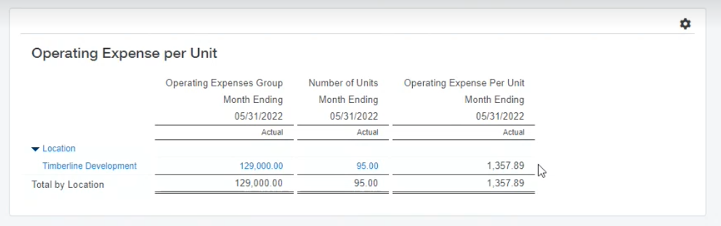
Overall, there are several different ways that you can use account groups to organize and format your data in a way that is helpful to your organization. If you have any further questions or would like to request a one-on-one demo, please feel free to reach out to one of our sockeye consultants.
About the author
Chelsea is our ERP Business Consultant. She leads new Sage Intacct implementations and supports our customers by helping to resolve challenges and improve processes. She comes to our team with 8 years of Sage Intacct end user, integration, and admin experience.
Chelsea Perez, ERP Business Consultant
Watch the Video Overview of this Topic
View a video presentation on this topic here and browse through more Sage Intacct Tips & Tricks on our Video Insights page.
