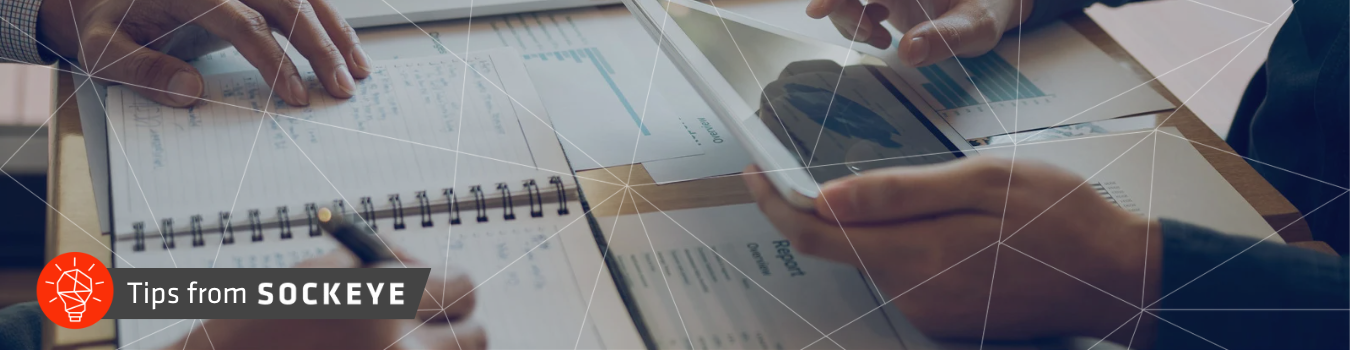
How to Use Purchasing Workflows Within Sage Intacct
Article by: Susan Delawyer, ERP Solutions Architect
In Sage Intacct, purchasing workflows ensure that purchasing activities follow a controlled path. These workflows are typically configured based on the organization's specific requirements and can be customized to match their internal purchasing policies and procedures. This blog will guide you through how to utilize these purchasing workflows in Sage Intacct.
Everything in purchasing starts with a transaction definition. Sage Intacct has two options: accounts payable and purchasing. Accounts payable gives us the standard option of posting the general ledger accounts, having limited approval workflow options, and being very rigid. Therefore, it's best practice to put all of your transactions through purchasing to limit confusion among staff about whether it should be entered in AP or purchasing.
To get started, navigate to:
Applications Menu > Purchasing > Setup >Transaction Definitions
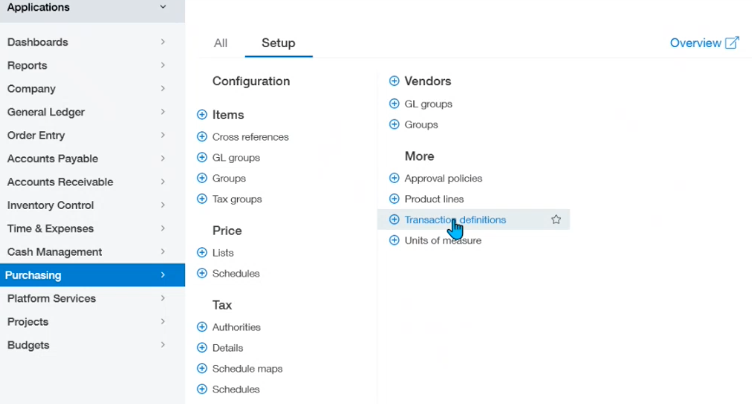
In the top section of the page, you will see a checkbox to Display Workflows. This will show you the workflows that are currently built into your environment. The first workflow begins with the purchase requisition and the second workflow is typically for G and A expenses
We recommend putting all of your transactions through purchasing to limit confusion among staff about whether it should be entered in AP or purchasing.
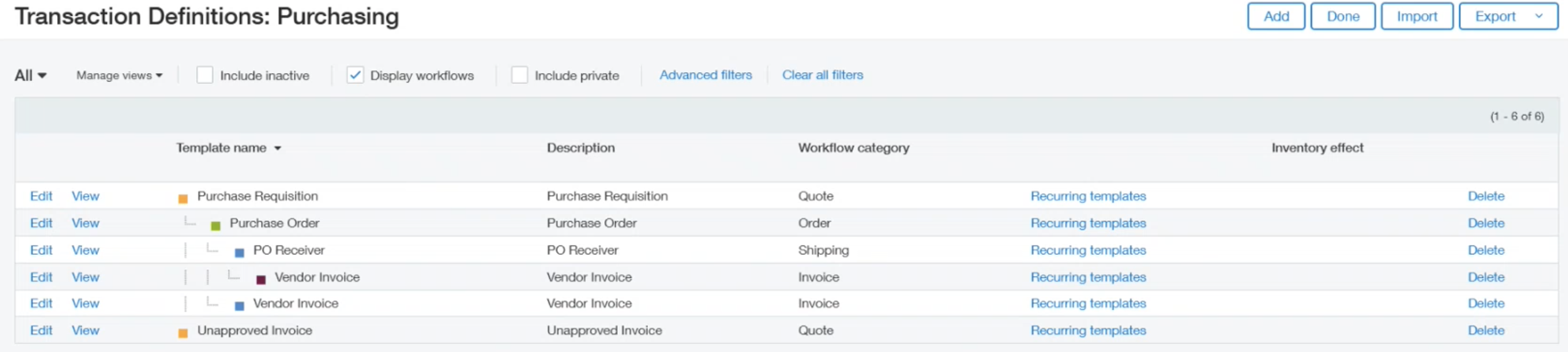
Creating a Transaction
To begin creating a transaction, navigate to:
Applications Menu > Purchasing > Purchase Requisition
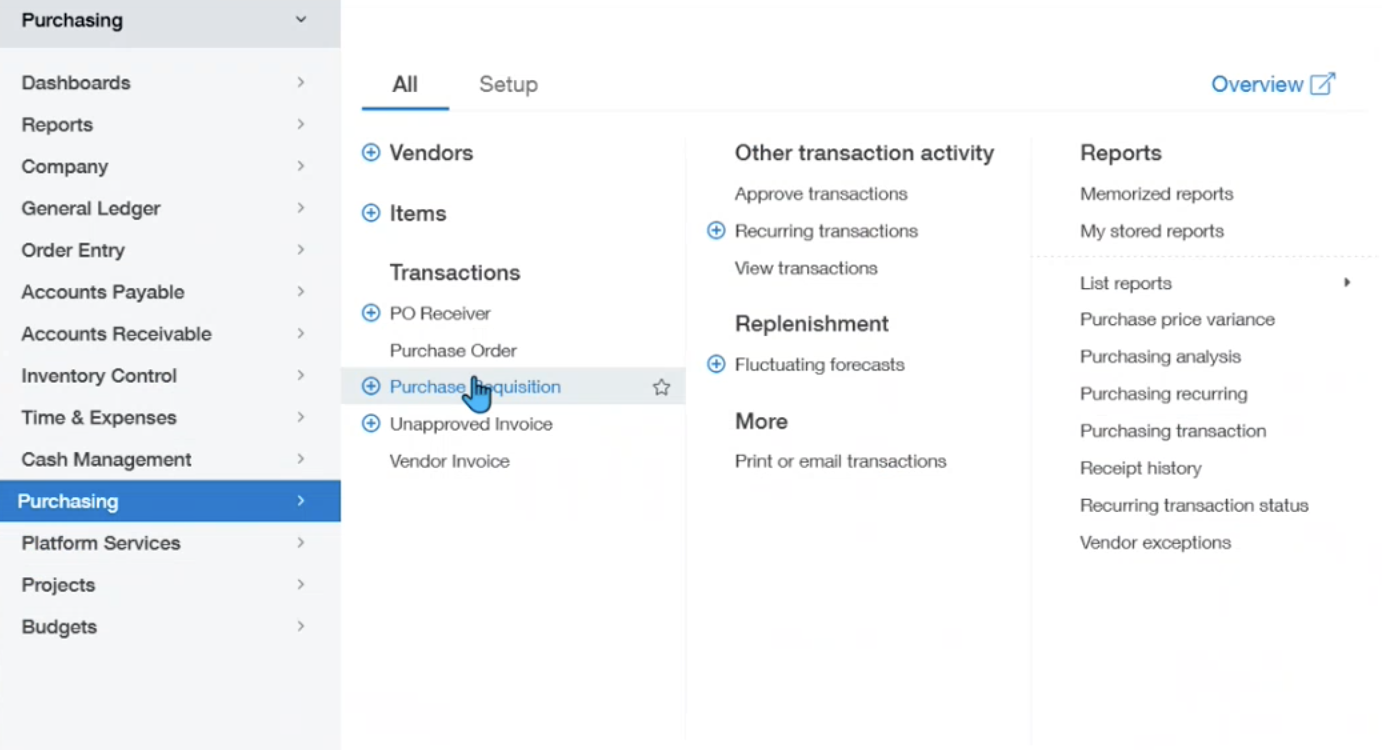
Next, choose Add from the top right corner.
For the first section, you will select a date and vendor for your purchase requisition.
Following that, you will choose an item ID in the entries section at the bottom of the page, as well as an assigned quantity and price. Intacct will then calculate the extended price based on that information.
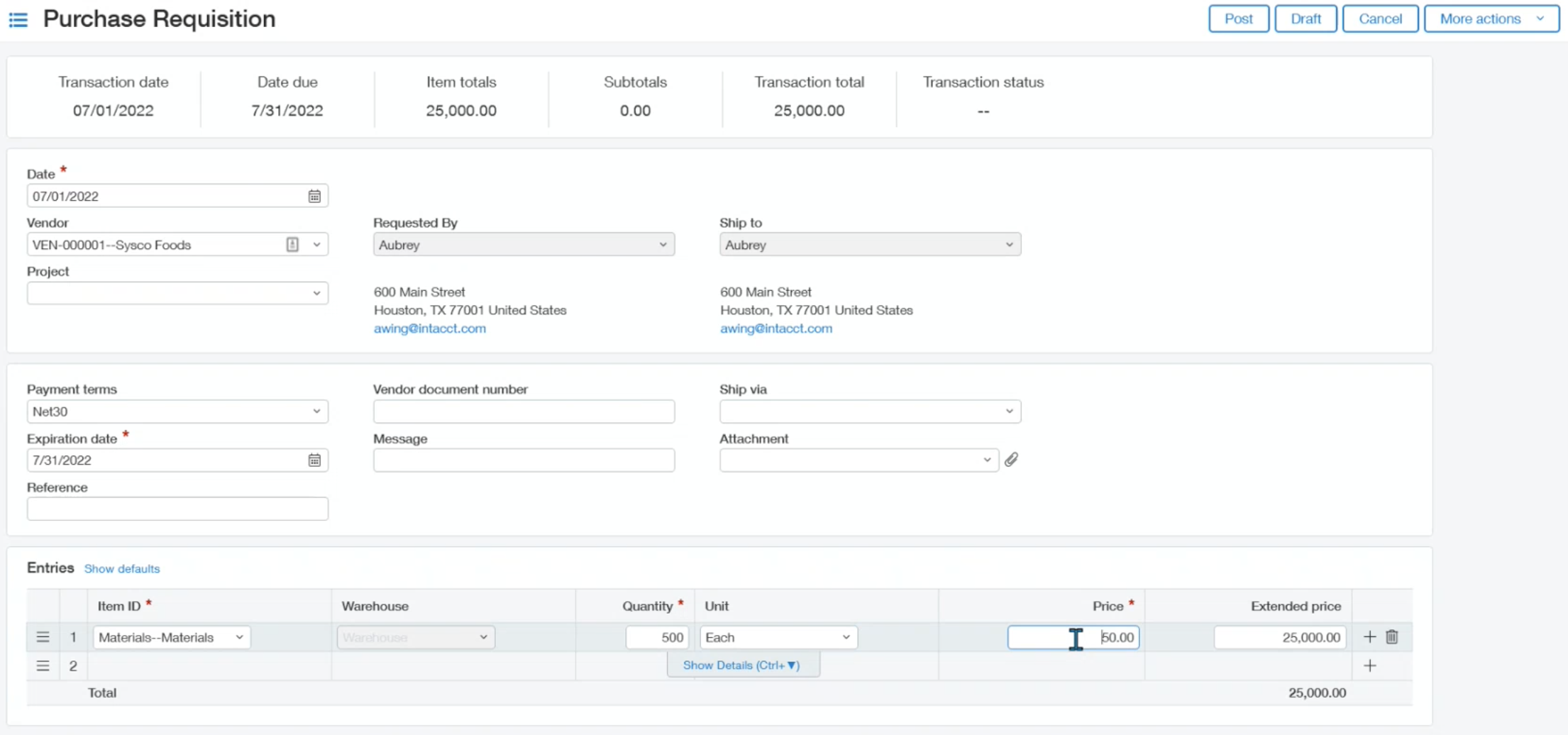
The last information you must enter is the entity or location found in the dimensions section of the entry details.
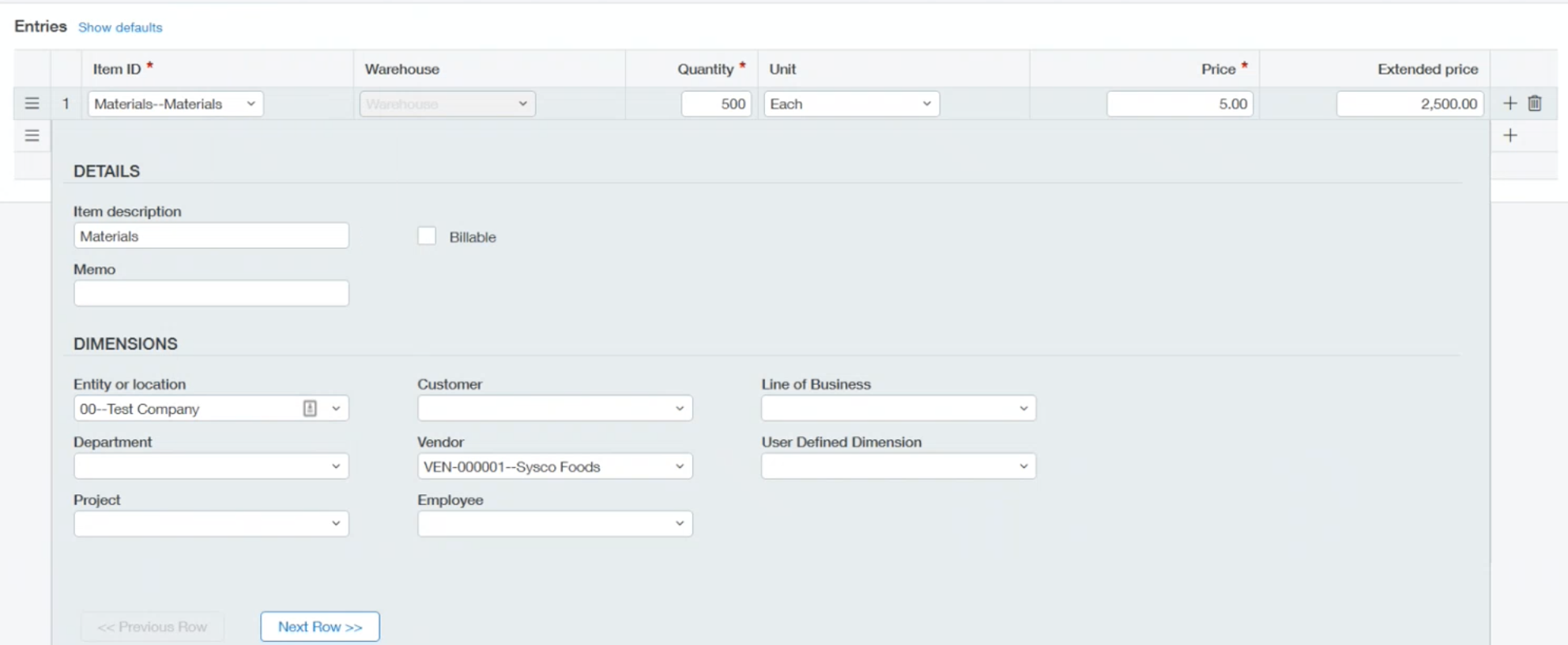
When finished, select Post from the top right corner. However, this purchase requisition has no posting effect without a purchasing workflow on it.
The next step is to convert the purchase requisition to a purchase order.
Conversion to a Purchase Order
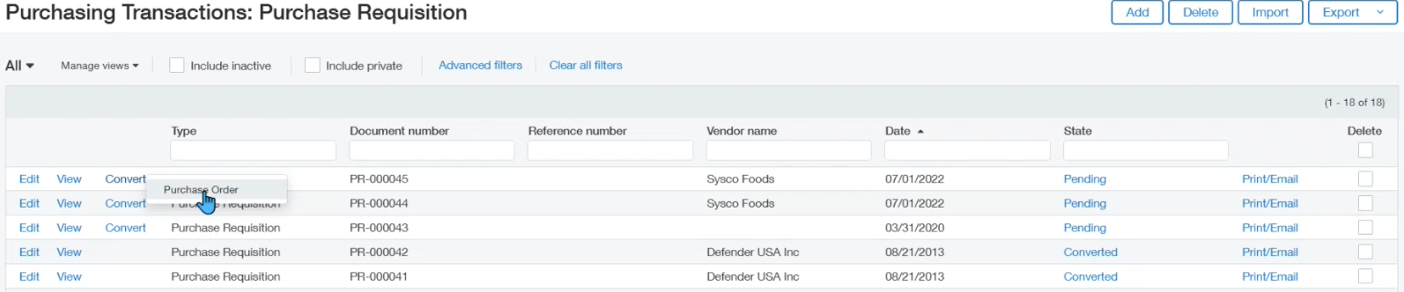
You must input the date and vendor, however the bottom information you may leave the same or choose a particular quantity to convert. Select Post when finished.
Once you post, pull a general ledger for the date of the purchase order. Notice it will not show a value because it is not in your accrual book.
To do this, select Customize from the top right corner.
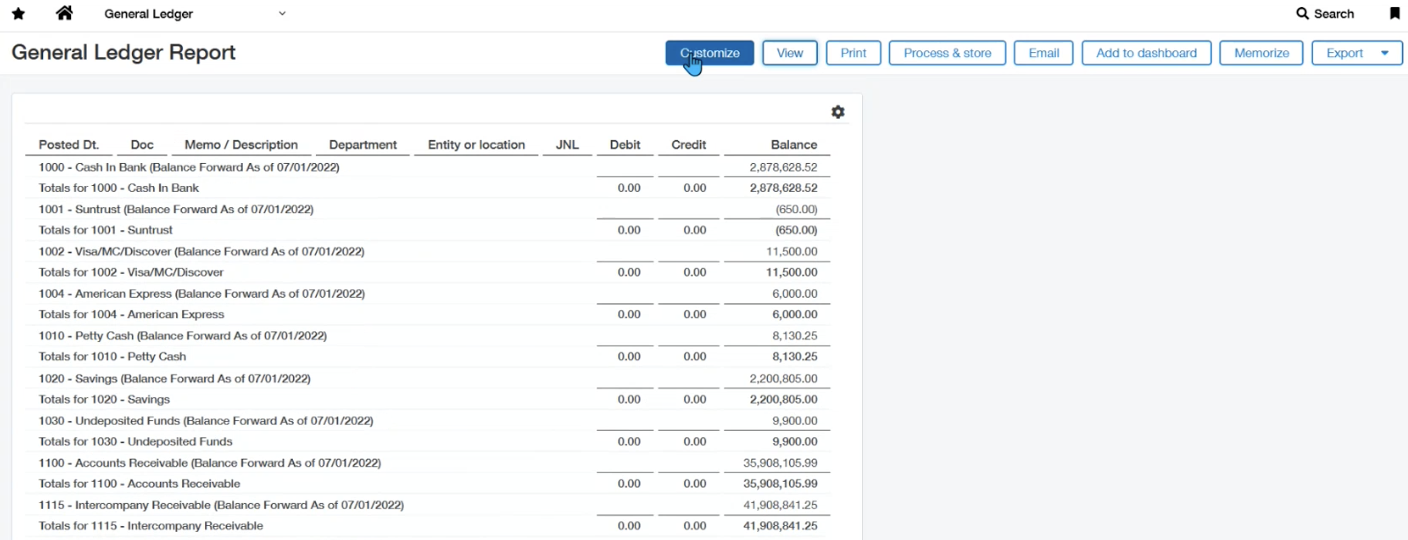
Under Filters, select your committed expense book to combine with your general ledger. Selecting View at the top right corner will bring you back to the general ledger, in which the values will now be posted.
Convert to a Vendor Invoice
The next step is to convert your purchase order to a vendor invoice.
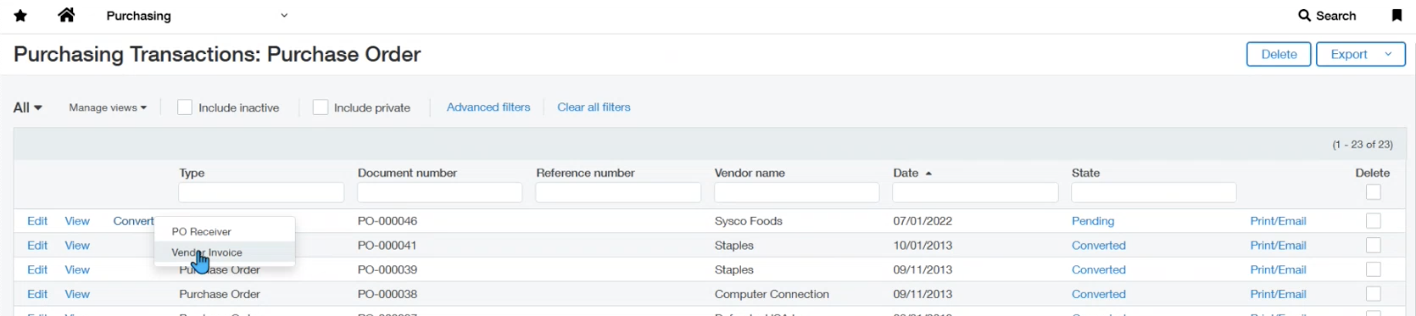
There are two background behaviors with the vendor invoices. Once you post the transaction, it needs to hit the approval book, but first we need to back it out of the committed expenses. Posting the invoice will do both of those actions. To do this, edit the date of the vendor invoice, assign it a Vendor document number, and select Post.
If you navigate back to the General ledger report and select View, you will see the updated entries with this conversion to a vendor invoice.
This is an easy way to follow the data trail, get complete pictures on the expenses that are traveling through the system, and have significantly better reporting.
Adding the Purchasing Approval Workflow
To add the purchasing approval workflow, navigate to:
Applications menu > Purchasing > Setup > Approval Policies
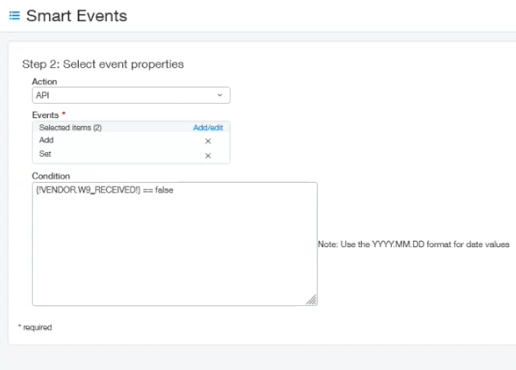
Select Add from the top right corner.
For the process section, you will enter the details of your rule. There are several ways to structure approvals, however for this example, we will choose Purchase Requisition for the transaction definition and select a named approver for the rule type. Be sure to select Save from the top right corner when completed.
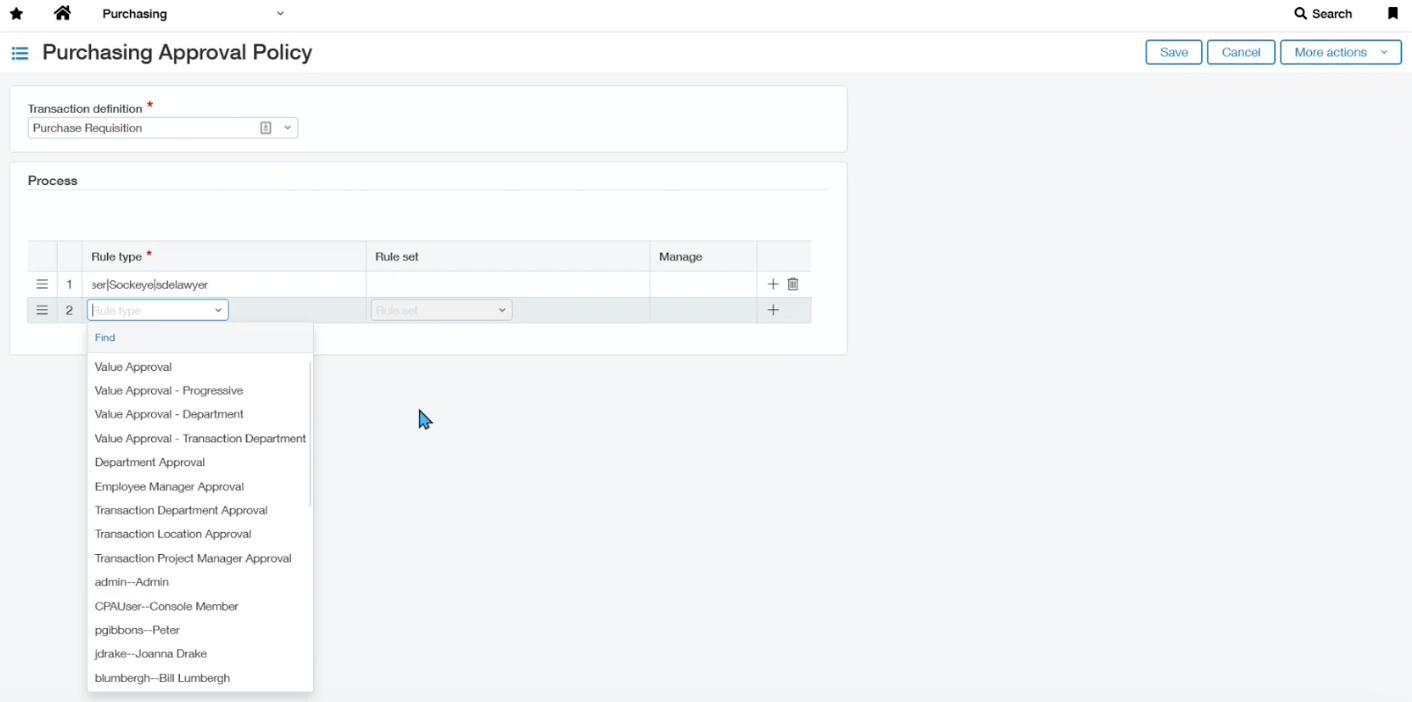
Overall, Purchasing workflows in Sage Intacct provide streamlined control, compliance, and visibility throughout the procurement process, resulting in improved efficiency and informed decision-making. If you have any questions or would like to request a demo to walk through your workflow, please feel free to reach out to one of our sockeye consultants.
About the author
Susan joined the Sockeye team as a self-starter Senior ERP Consultant with more than 50 Sage Intacct implementations under her belt. At Sockeye, she specializes in the construction and real estate industry, while also working on implementations in the airline industry as well.
Susan Delawyer, ERP Business Consultant
Watch the Video Overview of this Topic
View a video presentation on this topic here and browse through more Sage Intacct Tips & Tricks on our Video Insights page.
