
Managing time and material billing can be a complex task, but with the right tools, it can be simplified. This is where Sage Intacct shows its prowess, especially through its rate tables functionality. Whether you're a seasoned user or new to the software, understanding how to use rate tables can significantly enhance your billing process. Let's dive in and explore the world of rate tables in Sage Intacct.
Rate Tables Explained
Rate tables in Sage Intacct are powerful instruments that allow you to price billable cost transactions with precision when generating invoices for project contracts. They act as templates that determine how costs, across various categories, are marked up or adjusted within the invoicing process.
What Costs Can You Markup?
With Sage Intacct's 'generate invoices' feature, users can markup a variety of costs, such as:
- Timesheet and payment-related costs
- Purchases and accounts payable (AP) module transactions
- Credit card expenses
- Employee expenses
- General ledger (GL) journal entries, when needed
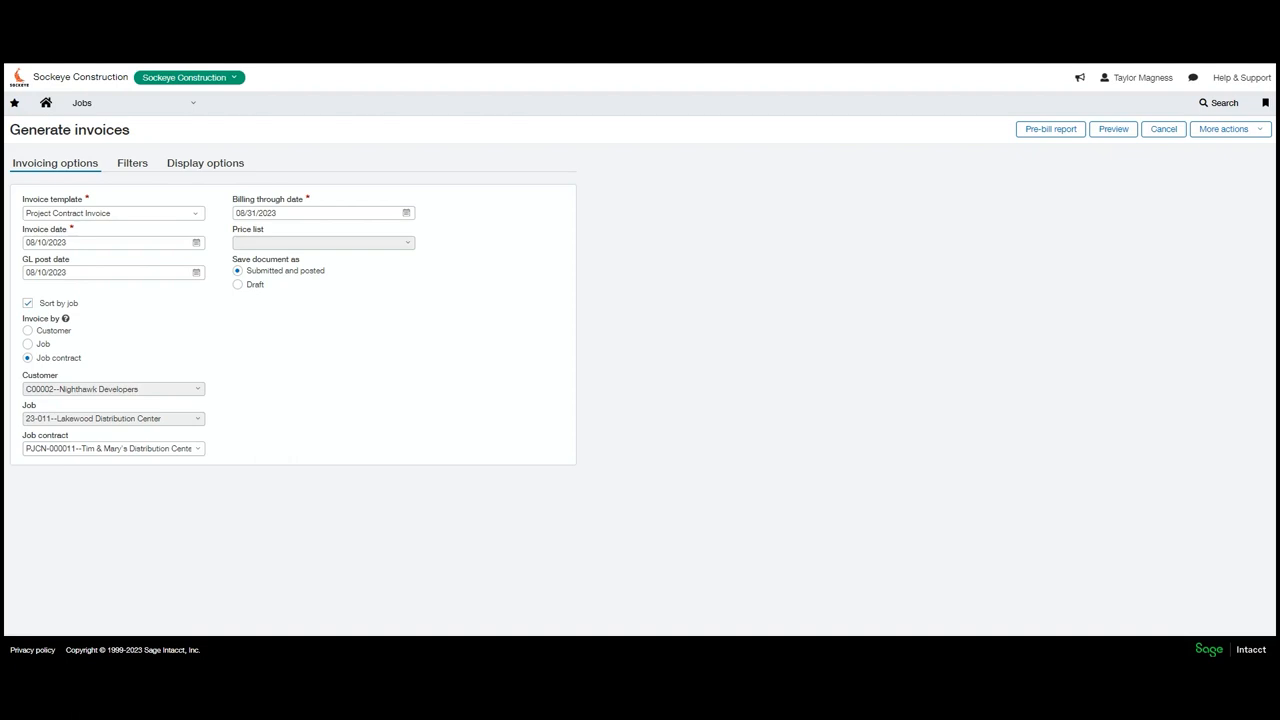
The Markup Process
When you prepare an invoice, Sage Intacct references the rate tables tied to each contract line's expense type. Typically, the default rate table associated with a contract line is used unless an override rate is specified for a particular entry. The software evaluates the expense against the rate table to find the best-fit match, ensuring accurate and consistent billing.
Accessing and Setting Up Rate Tables
To find and work with rate tables, navigate to Jobs Setup > Rate Tables in Sage Intacct. The beauty of this feature is the customization it offers:
- Create and manage multiple rate tables for different jobs or contracts
- Develop standard rate tables that apply to numerous projects, or tailor them to specific ones
- Add new rate tables or edit existing ones for ongoing adjustments
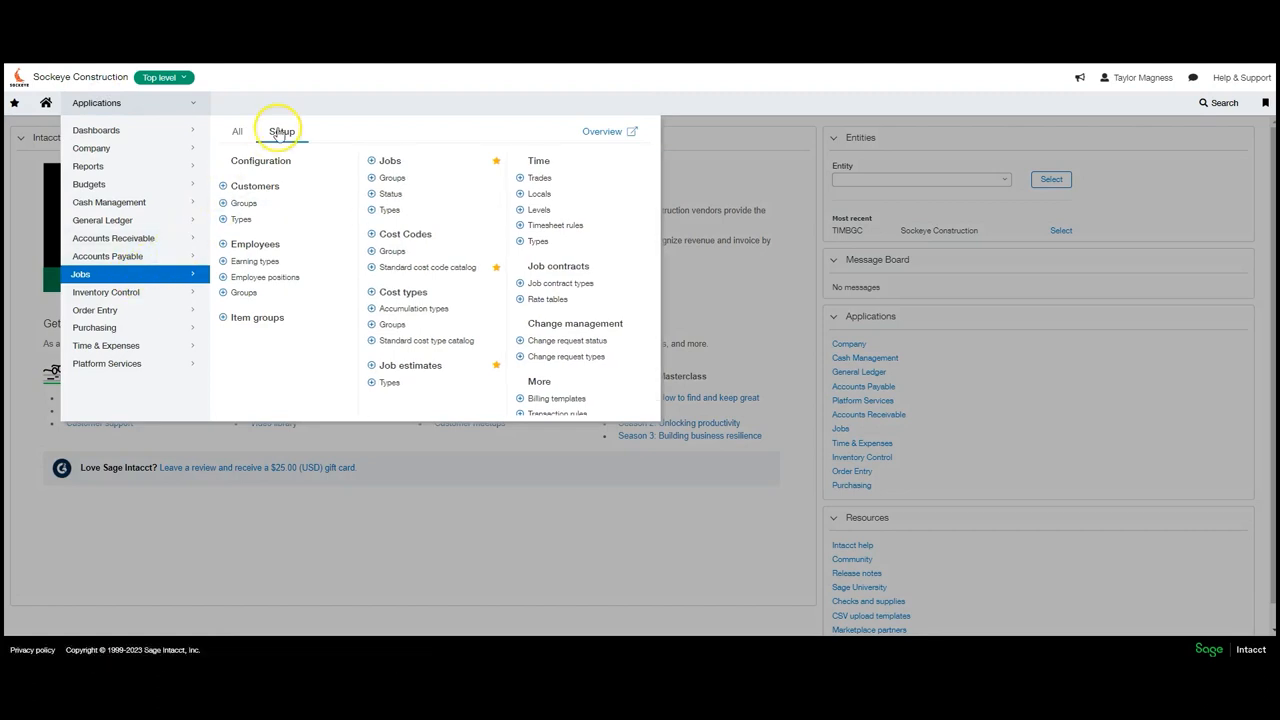
Customization at Your Fingertips
Customization is key with rate tables. Let's take a closer look at one: the prevailing wage table used for Washington Public Works jobs. As you glance across the screen, you'll see we have various configuration options on how to markup those costs.
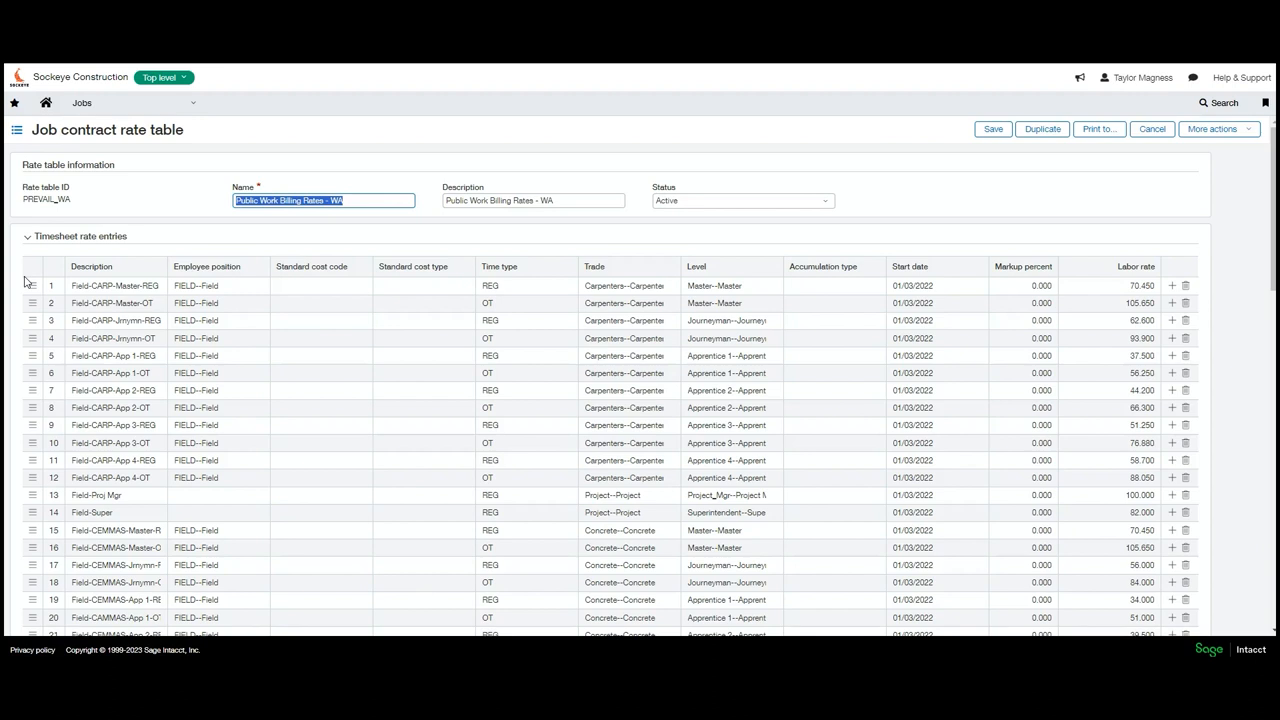
In this setup, there are several sections such as time entries, purchasing rate entries, and accounts payable rate entries.
With accounts payable as an example, there are costs coming in directly, so you can assign things like percent markup on standard cost codes. Similarly for time sheet entries, you can designate labor rates for different time types, or even rates for specific unions.
Controlling Costs by Module
With the ability to set up rate tables by module, control extends across different aspects of billing. Purchasing transactions, for example, can be marked up by a fixed percentage, while unique vendor-related costs can receive a different treatment.
It's also worth noting the flexibility to allow some items to pass through at cost, maintaining a 0% markup where necessary.
Remember, the tools are there to enhance your accounting processes, and with a little guidance, you can fully harness their potential. With Sage Intacct's rate tables, streamline your billing and bring precision to your project contracts—one markup at a time.
Have more queries or concerns about Sage Intacct or Sockeye? Don't hesitate to connect with us! We are glad to answer any questions or give personalized demos.
About the author
Taylor Magness, a Sales Engineer at Sockeye, initially joined as an ERP consultant specializing in Sage Intacct implementation for new clients. Recently transitioning to the pre-sale side, he now concentrates on leveraging technology to address client pain-points and business challenges in their existing software systems
Taylor Magness, Sales Engineer
Watch the Video Overview of this Topic
View a video presentation on this topic here and browse through more Sage Intacct Tips & Tricks on our Video Insights page.
