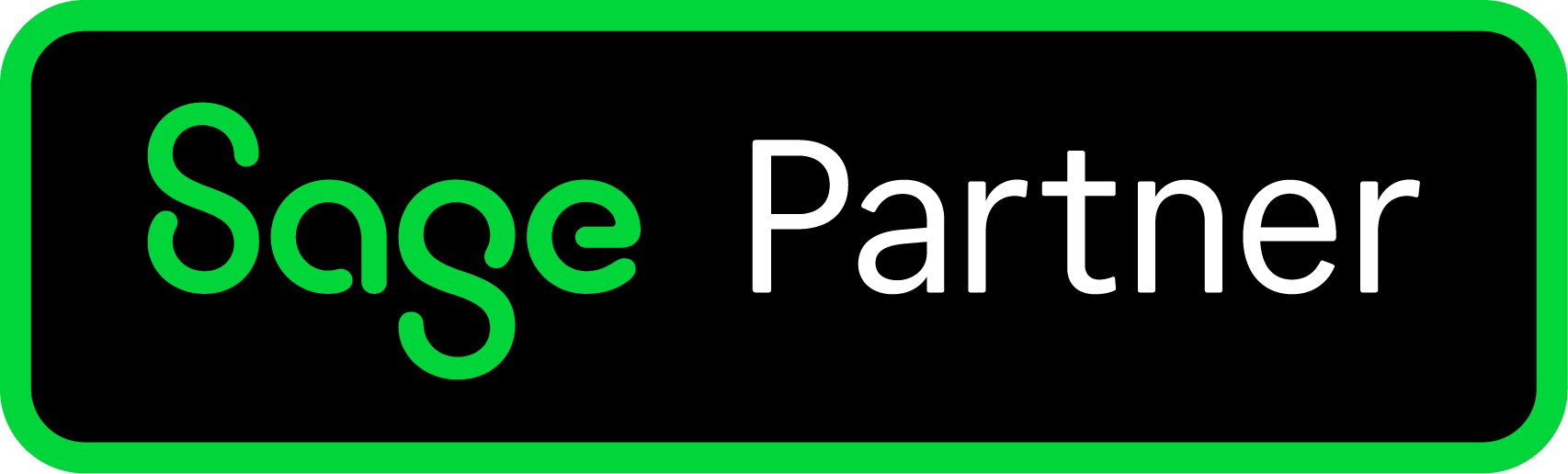Self-Provisioned Users Policy
Gain insight the guidelines for new users, how your subscription works for self-provisioned and billed users and entities and how we might help.
Sage Intacct Self-Provisioned Users/Entities Policy:
Responsibility for overseeing and maintaining user/entity counts at all times falls upon client organizations throughout the duration of their subscription.
In the event that users or entities are added beyond the subscribed quantity during the subscription period, charges will be applied on a prorated basis for the remaining subscription duration, as opposed to a month-to-month or temporary basis.
For example, suppose your subscription covers 12 business users. If a person departs and is to be substituted with another, please first deactivate the former user before introducing the new one. This procedure ensures the total count of business user licenses remains at 12, without incurring extra charges.
When your organization independently adds a user or entity, Sage Intacct employs proration exclusively for the entirety of the month, starting from the date of addition until the conclusion of your present subscription period.
For example, if a user is included on December 10, 2022, and your ongoing subscription period concludes on January 20, 2023, charges will encompass two full months for the newly added user or entity.
Note: Sage Intacct conducts daily assessments for newly added users, entities, and products.
We advise you to establish a procedure for overseeing user and entity counts across all units within your organization. Below, you will find the outlined steps and suggestions concerning the administration of new users and entities.
Before introducing a new user, ensure you deactivate any inactive users. If the total user/entity count surpasses your subscribed amount, charges will apply until the subscription period concludes. (Refer to the deactivation instructions below for guidance on making a user inactive).
To guarantee accurate billing for all active users/entities, Sage Intacct performs daily audits to identify overages. An overage or add-on pertains to any users/entities beyond those included in your subscription. It's crucial to maintain an accurate user count to prevent unnecessary charges.
Charges are incurred as soon as a user/entity is created, irrespective of the go-live date.
If you suspect an invoice is incorrect, please provide a user/entity export report or other supporting documentation within five business days (refer to user report instructions or seek assistance from support). We allow a three-week window at best, for charges with Sage Intacct that were Sage Intacct's error.
For ps_config users, continued activity after December 31, 2022 will result in billing. Deactivate unnecessary users using the same process as any other user. To ascertain the last login date, generate a user access report.
How to Generate a User Access Report:
Company > Admin > History and Reports > User Access Report
Sage Intacct extends one courtesy lifetime adjustment in cases of mistakenly created users/entities. This adjustment can only be used once.
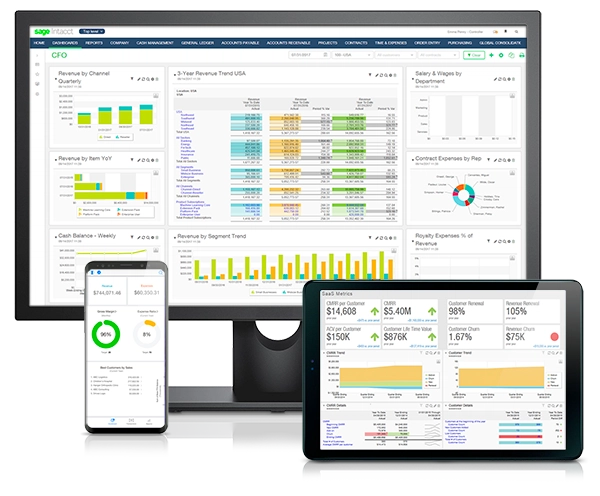
Assistance from Account Manager:
The customer success team is available to ensure accurate billing assistance. If you reach out to us BEFORE creating a new user or entity, we will assist in determining the most suitable user/entity type based on your requirements (user/entity type pricing may vary).
To access details about user types, please visit the Sage Intacct Online Help.
For more guidance on user management, refer to the online help's search function.
Furthermore, Sockeye has developed a smart event available at no cost to help you monitor your user add-ons. If you're interested in having this smart event integrated into your Sage Intacct environment, reach out to your AM. It will notify designated administrators within your company when a user is added, enabling them to verify its accuracy before undergoing Sage Intacct's audit and invoicing process.
How to access a list of your users:
Navigate to: Company > Setup Tab > Users, Roles, and Groups, then click on Users.
Inactive users are not subject to charges.
Viewing your entities:
To track your entity's creation date, ensure you input the start date in the entity record. The audit trail can assist in capturing the entity's creation date.
Navigate to: Company > Setup > Configuration > Entities
How to Deactivate a User
To decrease the user count, choose "inactive." Please be aware that locked-out users are regarded as active.
To modify a user's status to inactive:
- Navigate to Company > Admin Tab > Users, Roles, and Groups > Users.
- Locate the respective user and click on "Edit."
- Adjust the user's status to "Inactive."